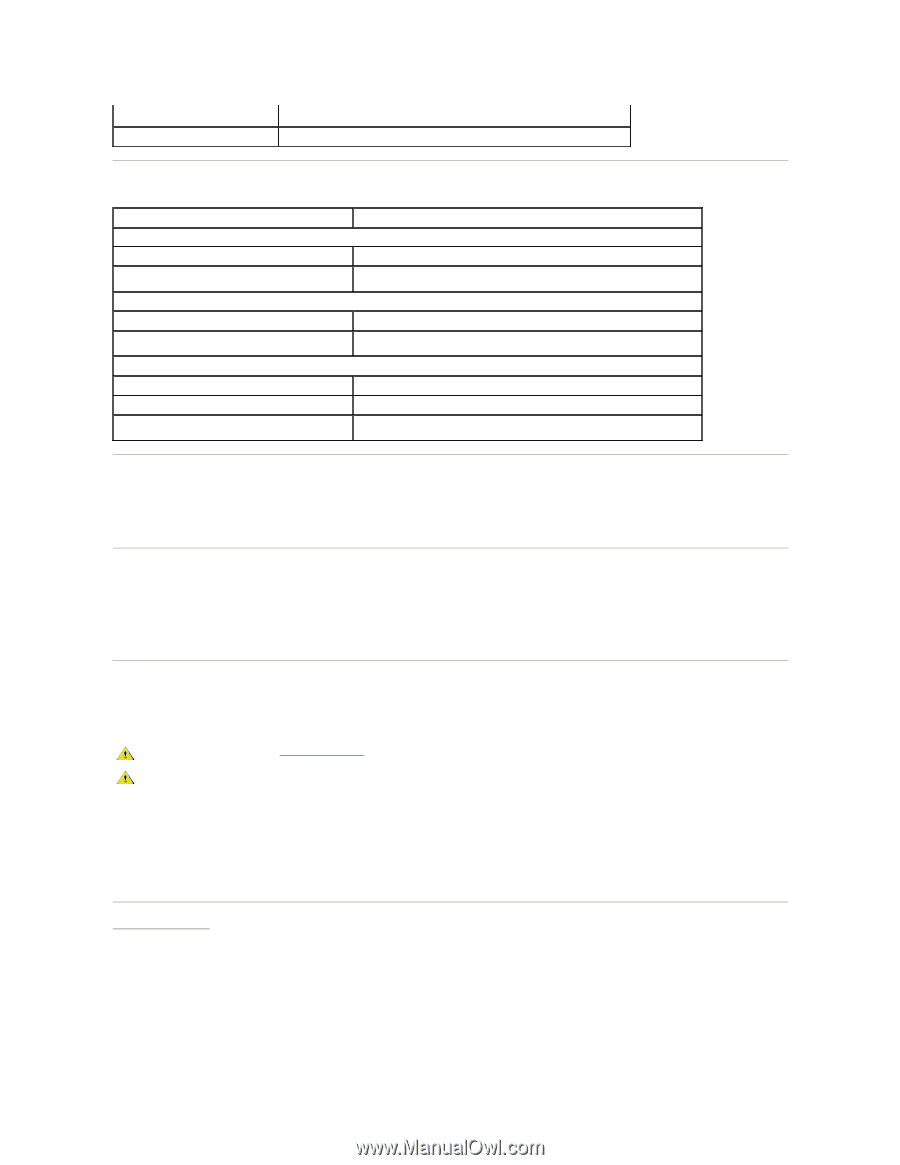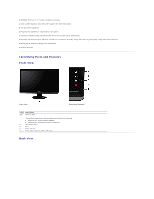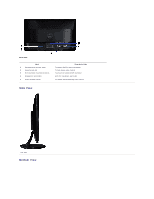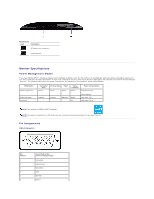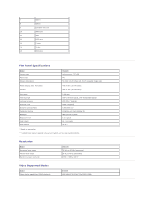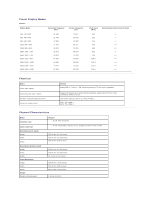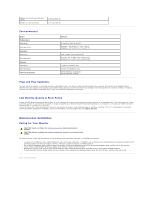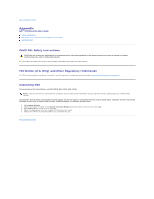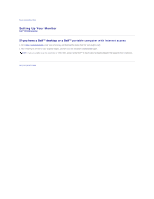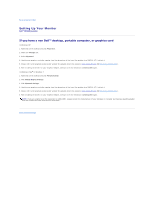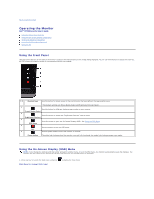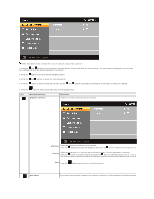Dell ST2220 User's Guide - Page 8
Maintenance Guidelines - 3 14
 |
View all Dell ST2220 manuals
Add to My Manuals
Save this manual to your list of manuals |
Page 8 highlights
Weight with stand assembly and cables Weight of stand assembly 4.09 kg (9.01 lb) 0.67 kg (1.48 lb) Environmental Model Temperature Operating Non-operating Humidity Operating Non-operating Altitude Operating Non-operating Thermal dissipation ST2220 0° to 40° C (32° to 104°F) Storage: -20° to 60° C (-4° to 140° F) Shipping: -20° to 60° C (-4° to 140° F) 10% to 80% (non-condensing) Storage: 5% to 90% (non-condensing) Shipping: 5% to 90% (non-condensing) 4,485 m (14,700 ft) max 12,191 m (40,000 ft) max 95.54 BTU/hour (maximum) 68.24 BTU/hour (typical) Plug and Play Capability You can install the monitor in any Plug and Play-compatible system. The monitor automatically provides the computer system with its Extended Display Identification Data (EDID) using Display Data Channel (DDC) protocols so that the system can configure itself and optimize the monitor settings. If required, the user can select different settings, but in most cases monitor installation is automatic. LCD Monitor Quality & Pixel Policy During the LCD Monitor manufacturing process, it is not uncommon for one or more pixels to become fixed in an unchanging state. The visible result is a fixed pixel that appears as an extremely tiny dark or bright discolored spot. When the pixel remains permanently lit, it is known as a "bright dot." When the pixel remains black, it is known as a "dark dot." In almost every case, these fixed pixels are hard to see and do not detract from display quality or usability. A display with 1 to 5 fixed pixels is considered normal and within competitive standards. For more information, see Dell Support site at: support.dell.com. Maintenance Guidelines Caring for Your Monitor CAUTION: Read and follow the Safety Instructions before cleaning the monitor. CAUTION: Before cleaning the monitor, unplug the monitor from the electrical outlet. For best practices, follow the instructions in the list below while unpacking, cleaning, or handling your monitor: l To clean your antistatic screen, lightly dampen a soft, clean cloth with water. If possible, use a special screen-cleaning tissue or solution suitable for the antistatic coating. Do not use benzene, thinner, ammonia, abrasive cleaners, or compressed air. l Use a lightly-dampened, warm cloth to clean the monitor. Avoid using detergent of any kind as some detergents leave a milky film on the monitor. l If you notice a white powder when you unpack your monitor, wipe it off with a cloth. l Handle your monitor with care as dark-colored monitors may scratch and show white scuff marks more than lighter-colored monitors. l To help maintain the best image quality on your monitor, use a dynamically changing screen saver and turn off your monitor when not in use. Back to Contents Page