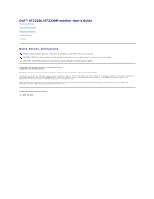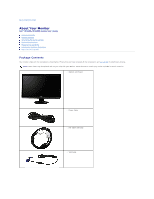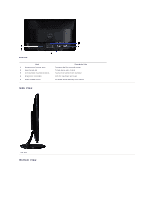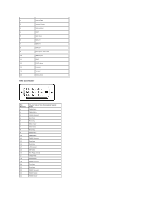Dell ST2220L User's Guide
Dell ST2220L Manual
 |
View all Dell ST2220L manuals
Add to My Manuals
Save this manual to your list of manuals |
Dell ST2220L manual content summary:
- Dell ST2220L | User's Guide - Page 1
Dell™ ST2220L/ST2220M monitor User's Guide About Your Monitor Setting Up the Monitor Operating the Monitor Solving Problems Appendix Notes, their products. Dell Inc. disclaims any proprietary interest in trademarks and trade names other than its own. ST2220Lb/ST2220Mb/ST2220Lc/ST2220Mc June 2010 - Dell ST2220L | User's Guide - Page 2
Page About Your Monitor Dell™ ST2220L/ST2220M monitor User's Guide Package Contents Product Features Identifying Parts and Controls Monitor Specifications Plug and Play Capability LCD Monitor Quality & Pixel Policy Maintenance Guidelines Package Contents Your monitor ships with the components - Dell ST2220L | User's Guide - Page 3
Quick Setup Guide Product Features The ST2220L/ST2220M flat panel display has an active matrix, Thin-Film Transistor (TFT), and Liquid Crystal Display (LCD). The monitor features include: ■ ST2220L/ST2220M: 54.61cm (21.5") viewable area display. ■ 1920 x 1080 resolution, plus full-screen support for - Dell ST2220L | User's Guide - Page 4
serial number label 2 Security lock slot 3 Dell Soundbar mounting brackets 4 Regulatory rating label 5 Stand release button Description/Use To contact Dell for technical support. To help secure your monitor. To attach the optional Dell Soundbar. Lists the regulatory approvals. To release - Dell ST2220L | User's Guide - Page 5
to as Power Save Mode. If input from a keyboard, mouse or other input devices is detected by the computer, the monitor will automatically "wake up". The following table shows the power consumption and signaling of this automatic power-saving feature: ST2220L/ST2220M VESA Modes Normal operation - Dell ST2220L | User's Guide - Page 6
12 DDC data 13 H-sync 14 V-sync 15 DDC clock DVI Connector Pin Number 1 2 3 4 5 6 7 8 9 10 11 12 13 14 15 16 17 18 19 20 21 22 23 24 24-pin Side of the Connected Signal Cable TMDS RX2TMDS RX2+ TMDS Ground Floating Floating DDC Clock DDC Data Floating TMDS RX1TMDS RX1 - Dell ST2220L | User's Guide - Page 7
DATA (SDA) 17 DDC/CEC Ground 18 +5V POWER 19 HOT PLUG DETECT Flat Panel Specifications Model Screen type Panel type Screen dimensions Preset display area: Horizontal Vertical ST2220L/ST2220M Active matrix - TFT LCD TN 54.61cm (21.5 inches) (21.5-inch viewable image size) 476.64 mm (18.76 - Dell ST2220L | User's Guide - Page 8
/576p/720p/1080i/1080p Preset Display Modes ST2220L/ST2220M Display Mode Horizontal Frequency (kHz) VGA, 720 x 400 VGA, 640 x 480 VGA, 640 x 480 VESA, 800 x 600 VESA, 800 x 600 VESA, 1024 x 768 VESA, 1024 x 768 VESA. 1152 x 864 VESA, 1280 x 1024 VESA, 1280 x 1024 VESA, 1920 x 1080 31.469 31.469 - Dell ST2220L | User's Guide - Page 9
wall mount or VESA mount considerations - no cables) Weight of stand assembly 385.86 mm (15.19 inches) 520.64 mm (20.50 inches) 203.68 mm (8.02 inches) 326.02 mm (12.84 inches) 520.64 mm (20.50 inches) 59.40 mm (2.34 inches) 149.85 mm ( 5.90 inches) 203.68 mm (8.02 inches) 203.68 mm (8.02 inches - Dell ST2220L | User's Guide - Page 10
the Safety Instructions before cleaning the monitor. CAUTION: Before cleaning the monitor, unplug the monitor from the electrical outlet. For best practices, follow the instructions in the list below while unpacking, cleaning, or handling your monitor: l To clean your antistatic screen, lightly - Dell ST2220L | User's Guide - Page 11
Back to Contents Page Appendix Dell™ ST2220L/ST2220M monitor User's Guide Safety Instructions FCC Notice (U.S. Only) and Other Regulatory Information Contacting Dell CAUTION: Safety Instructions CAUTION: Use of controls, adjustments, or procedures other than those specified in this documentation may - Dell ST2220L | User's Guide - Page 12
Contents Page Setting Up Your Monitor Dell™ ST2220L/ST2220M monitor If you have a Dell™ desktop or a Dell™ portable computer with internet access 1. Go to http://support.dell.com, enter your service tag, and download the latest driver for your graphics card. 2. After installing the drivers for your - Dell ST2220L | User's Guide - Page 13
Back to Contents Page Setting Up Your Monitor Dell™ ST2220L/ST2220M monitor If you have a non Dell™ desktop, portable computer, or graphics card In Windows XP: 1. Right-click on the desktop and click Properties. 2. Select the Settings tab. 3. Select Advanced. 4. Identify your graphics controller - Dell ST2220L | User's Guide - Page 14
Back to Contents Page Operating the Monitor Dell™ ST2220L/ST2220M monitor User's Guide Using the Front Panel Controls Using the On-Screen Display (OSD) Menu Setting the Maximum Resolution Using the Dell Soundbar (Optional) Using the Tilt Using the Front Panel Use the control buttons on the side of - Dell ST2220L | User's Guide - Page 15
) connector. 2. Press the and buttons to move between the setting options. As you move from one icon to another, the option monitor. 3. Press the button once to activate the highlighted option. 4. Press the and buttons to select the desired parameter. 5. Press the button to enter the slide bar - Dell ST2220L | User's Guide - Page 16
areas on the monitor screen. Back Press the button to go back to or exit the main menu. Even though your computer recognizes your monitor on startup, the Auto Adjustment function optimizes the display settings for u Input Source NOTE: In most cases, Auto Adjust produces the best image for your - Dell ST2220L | User's Guide - Page 17
you are using the Digital (DVI) connector. Push Settings Use the color settings to adjust the Image mode and color format. Input Color Format Allows you to set the color format. Mode Selection Allows you to set the display mode to Graphics or Video. If your computer is connected to your monitor - Dell ST2220L | User's Guide - Page 18
into two segments. The left half of the screen in the normal mode and the right half of the screen is dis NOTE: Demo Mode is only available for video input. Reset Color Settings Returns your monitor color settings to the factory default settings. Back Press the button to go back to or exit - Dell ST2220L | User's Guide - Page 19
or full screen. NOTE: Wide Mode adjustment is not required at maximum preset resolution 1920 x monitor to your preference. These settings are accessed through Use the and buttons to adjust for best the display settings to the factory default settings. Reset Display Setting Audio Settings Back Press - Dell ST2220L | User's Guide - Page 20
the source of the audio Power Save Audio Turns the Audio Power on or off during power save mode. Reset Audio Settings Resets the audio settings to the original factory settings. Back Push to go back to or exit the main menu. Other Settings Language Language option to set the OSD display to - Dell ST2220L | User's Guide - Page 21
LCD Conditioning If an image appears to be retained on the monitor, select LCD Conditioning to help eliminate any image retention. Using the LCD does not remove burn-in. Personalize Reset all OSD settings to the factory default settings. Factory Reset Back Press the button to go back to or exit - Dell ST2220L | User's Guide - Page 22
with the signal that it is receiving from the computer. See Monitor Specifications for the Horizontal and Vertical frequency ranges address monitor. The recommended mode is 1920x1080. When monitor enters Power Save mode, the following message appears : or Activate the computer and wake up - Dell ST2220L | User's Guide - Page 23
card website and download the latest graphic drivers. Using the Dell Soundbar (Optional) The Dell Soundbar is a stereo two channel system mountable on Dell flat panel displays. The Soundbar has a capacitive touch front control panel, a white LED for power indication, and two audio headset jacks. - Dell ST2220L | User's Guide - Page 24
1. Attach mechanism 2. Headphone connectors 3. Power indicator 4. Power/Volume control Using the Tilt Tilt With the built-in pedestal, you can tilt the monitor for the most comfortable viewing angle. NOTE: The stand riser and stand base are detached when the monitor is shipped from the factory. Back - Dell ST2220L | User's Guide - Page 25
Back to Contents Page Setting Up Your Monitor Dell™ ST2220L/ST2220M monitor Important instructions to set the display resolution to 1920x1080 (Maximum) For optimal display performance while using the Microsoft Windows® operating systems, set the display resolution to 1920 x 1080 pixels by performing - Dell ST2220L | User's Guide - Page 26
Dell™ ST2220L/ST2220M monitor User Guide Important instructions to set the display resolution to 1920x1080 (Maximum) Information in this document is subject to change without notice. © 2010 Dell™ Inc. All rights reserved. Reproduction of these materials in any manner whatsoever without the written - Dell ST2220L | User's Guide - Page 27
Back to Contents Page Setting Up the Monitor Dell™ ST2220L/ST2220M monitor User's Guide Attaching the Base Connecting the Monitor Attaching the Soundbar (Optional) Removing the Monitor Stand Attaching the Base NOTE: The stand riser and stand base are detached when the monitor is shipped from the - Dell ST2220L | User's Guide - Page 28
instructions. To connect your monitor to the computer perform the following steps/instructions: 1. Turn off your computer and disconnect the power cable. 2. Connect the HDMI cable, white (digital item. To purchase DVI or HDMI cable, please visit Dell.com NOTE: The Graphics are used for the purpose of - Dell ST2220L | User's Guide - Page 29
with the DC power connector. 4. Insert the mini stereo plug from the rear of the Soundbar into the computer's audio output jack or the monitor's audio output jack. NOTICE: Do not use with any device other than the Dell Soundbar. Removing the Monitor Stand After placing the monitor panel on a soft - Dell ST2220L | User's Guide - Page 30
Contents Page Solving Problems Dell™ ST2220L/ST2220M monitor User's Guide Self-Test Built-in Diagnostics Common Problems Product-Specific Problems Troubleshooting the Dell™ Soundbar (Optional) CAUTION: Before you begin any of the procedures in this section, follow the Safety Instructions. Self-Test - Dell ST2220L | User's Guide - Page 31
via OSD. l Reset the monitor to Factory Settings. l Check environmental factors. l Relocate the monitor and test in another room. LCD screen has spots LCD screen has bright spots Picture too dim or too bright Screen not centered correctly Screen has one or more lines l Cycle power on-off. l Pixel - Dell ST2220L | User's Guide - Page 32
DVDs, the monitor may not show the full screen pictures. Troubleshooting the Dell™ Soundbar (Optional) COMMON SYMPTOMS No Sound WHAT YOU EXPERIENCE Soundbar has power - power indicator is on. POSSIBLE SOLUTIONS l Plug the audio line-in cable into the computer's audio out jack. l Set all Windows - Dell ST2220L | User's Guide - Page 33
inserted into the jack of the sound card or audio source. l Set all Windows audio balance controls (L-R) to their midpoints. l Clean and reseat the audio line-in plug. l Troubleshoot the computer's sound card. l Test the Soundbar using another audio source (i.e., portable CD player). l Clear any

Dell™ ST2220L/ST2220M monitor User's Guide
Notes, Notices, and Cautions
Information in this document is subject to change without notice.
© 2010 Dell™ Inc. All rights reserved.
Reproduction of these materials in any manner whatsoever without the written permission of Dell Inc.
is strictly forbidden.
Trademarks used in this text:
Dell
and the
DELL
logo
are trademarks of Dell Inc.
Microsoft
and
Windows
are either trademarks or registered trademarks of Microsoft Corporation in
the United States and/or other countries;
ENERGY STAR
is a registered trademark of the U.S. Environmental Protection Agency. As an ENERGY STAR partner, Dell Inc. has
determined that this product meets the ENERGY STAR guidelines for energy efficiency.
Other trademarks and trade names may be used in this document to refer to either the entities claiming the marks and names or their products. Dell Inc. disclaims any
proprietary interest in trademarks and trade names other than its own.
ST2220Lb/ST2220Mb/ST2220Lc/ST2220Mc
June
2010
Rev. A00
About Your Monitor
Setting Up the Monitor
Operating the Monitor
Solving Problems
Appendix
NOTE:
A NOTE indicates important information that helps you make better use of your computer.
NOTICE:
A NOTICE indicates either potential damage to hardware or loss of data and tells you how to avoid the problem.
CAUTION:
A CAUTION indicates a potential for property damage, personal injury, or death.