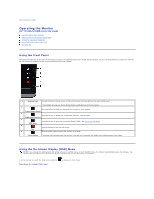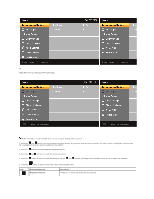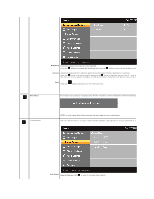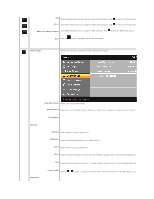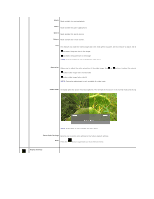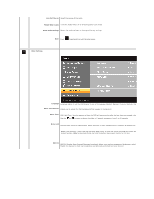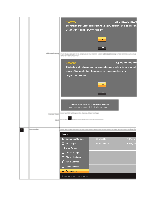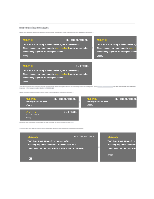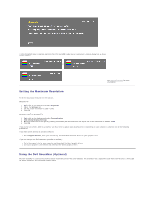Dell ST2220L User's Guide - Page 18
Movie, Sports, Nature, Saturation, Demo Mode, Reset Color Settings, Display Settings
 |
View all Dell ST2220L manuals
Add to My Manuals
Save this manual to your list of manuals |
Page 18 highlights
Movie Mode suitable for movie playback. Game Mode suitable for game applications. Sports Mode suitable for sports scenes. Nature Mode suitable for nature scenes. Hue This feature can make the video image color shift from green to purple. Use this feature to adjust the skin tone. Use increases the green hue in the image increases the purple hue in the image NOTE: Hue adjustment is only available for video input. Saturation Allows you to adjust the color saturation of the video image. Use or buttons to adjust the saturation from '0' to '100' makes video image looks monochrome makes video image looks colorful NOTE: Saturation adjustment is only available for video input. Demo Mode Vertically splits the screen into two segments. The left half of the screen in the normal mode and the right half of the screen is dis NOTE: Demo Mode is only available for video input. Reset Color Settings Returns your monitor color settings to the factory default settings. Back Press the button to go back to or exit the main menu. Display Settings