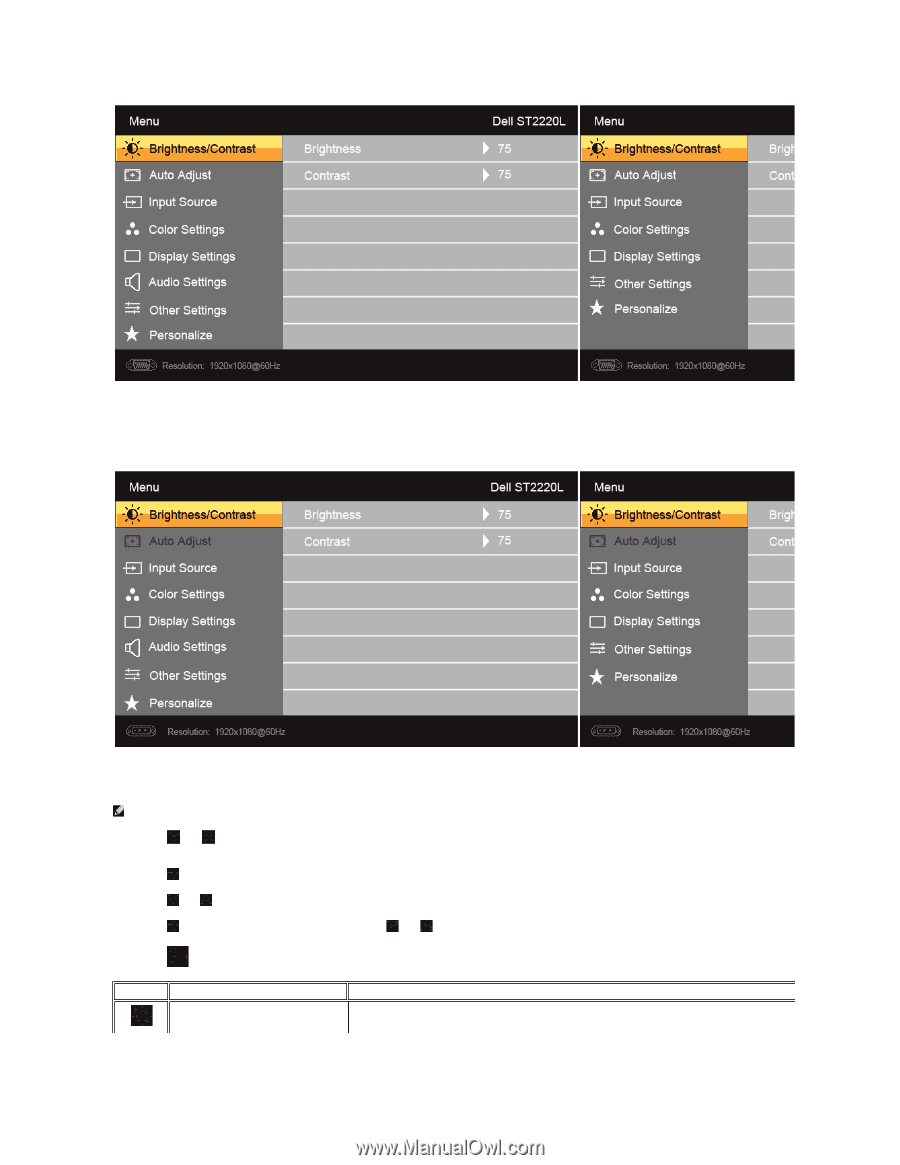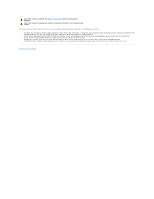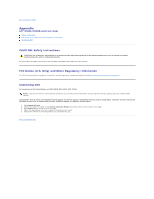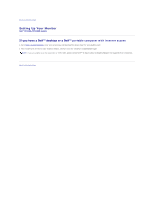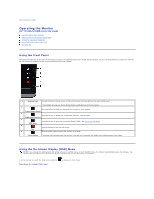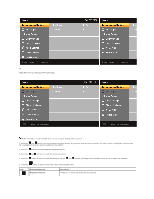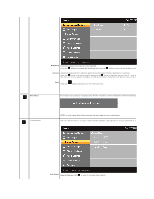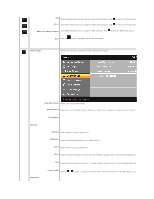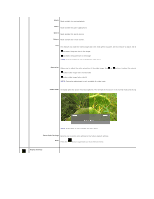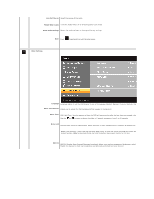Dell ST2220L User's Guide - Page 15
Main Menu for non Analog non VGA Input - settings
 |
View all Dell ST2220L manuals
Add to My Manuals
Save this manual to your list of manuals |
Page 15 highlights
Or Main Menu for non Analog (non VGA) Input NOTE: Auto Adjust is only available when you are using the analog (VGA) connector. 2. Press the and buttons to move between the setting options. As you move from one icon to another, the option name is highlighted. See the table for a complete list of all the options available for the monitor. 3. Press the button once to activate the highlighted option. 4. Press the and buttons to select the desired parameter. 5. Press the button to enter the slide bar and then use the and buttons, according to the indicators on the menu, to make your changes. 6. Press the button to return to the main menu or exit the OSD menu. Icon Menu and Submenus Brightness/Contrast Description Allows you to adjust the brightness and contrast.