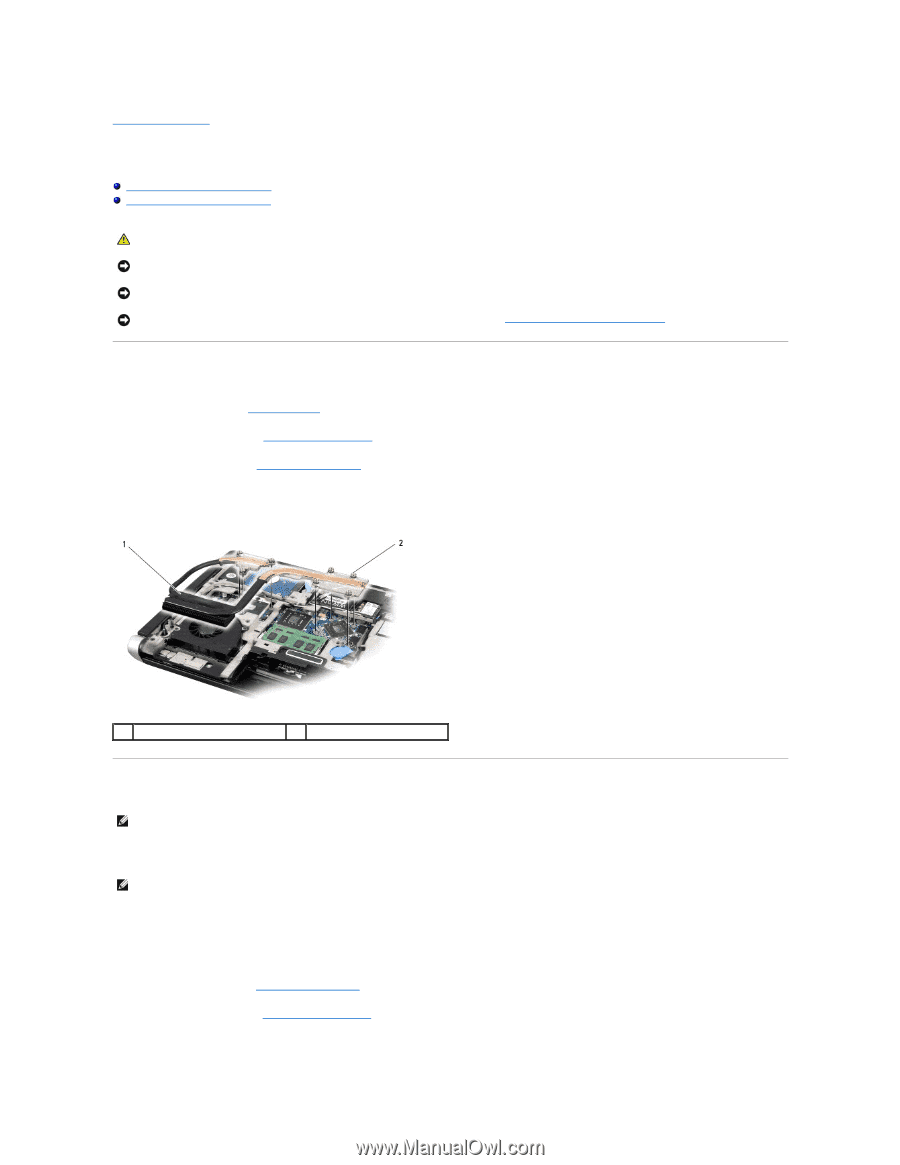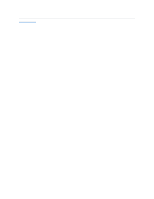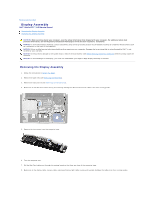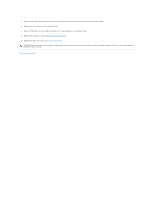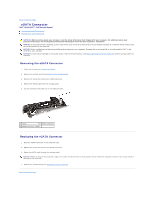Dell STUDIO XPS 16 Service Manual - Page 17
Processor Heat Sink - 1640 service manual
 |
UPC - 067540444442
View all Dell STUDIO XPS 16 manuals
Add to My Manuals
Save this manual to your list of manuals |
Page 17 highlights
Back to Contents Page Processor Heat Sink Dell™ Studio XPS™ 1640 Service Manual Removing the Processor Heat Sink Replacing the Processor Heat Sink CAUTION: Before working inside your computer, read the safety information that shipped with your computer. For additional safety best practices information, see the Regulatory Compliance Homepage at www.dell.com/regulatory_compliance. NOTICE: To avoid electrostatic discharge, ground yourself by using a wrist grounding strap or by periodically touching an unpainted metal surface (such as a connector on the back of the computer). NOTICE: Only a certified service technician should perform repairs on your computer. Damage due to servicing that is not authorized by Dell™ is not covered by your warranty. NOTICE: To help prevent damage to the system board, remove the main battery (see Before Working Inside Your Computer) before working inside the computer. Removing the Processor Heat Sink 1. Follow the instructions in Before You Begin. 2. Remove the base cover (see Removing the Base Cover). 3. Remove the rear caps (see Removing the Rear Caps). 4. Loosen the seven captive screws that secure the processor heat sink to the system board. 5. Lift the processor heat sink off the computer. 1 processor heat sink 2 captive screws (7) Replacing the Processor Heat Sink NOTE: This procedure assumes that you have already removed the processor heat sink and are ready to replace it. 1. Peel the backing off the thermal cooling pads attached to the new processor heat sink. NOTE: If the processor heat sink is replaced, the thermal cooling pads will be attached to the new processor heat sink. Do not reuse the old thermal cooling pads. 2. Place the processor heat sink on the system board. 3. Tighten the seven captive screws that secure the processor heat sink to the system board. 4. Replace the rear caps (see Replacing the Rear Caps). 5. Replace the base cover (see Replacing the Base Cover). 6. Slide the battery into the battery bay until it clicks into place.