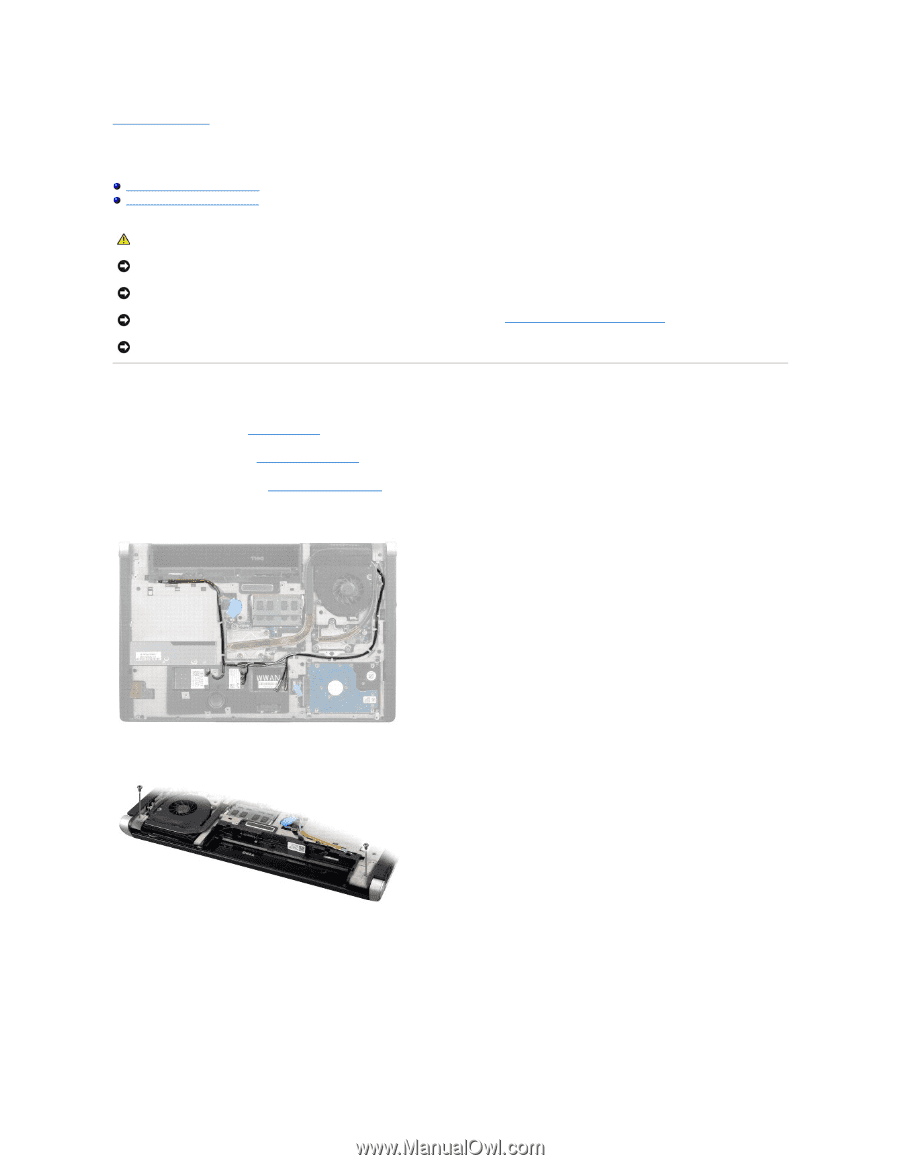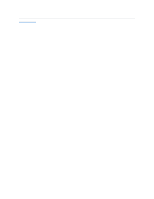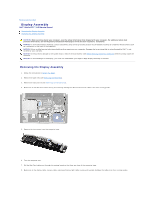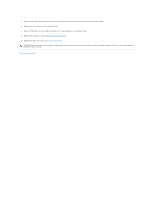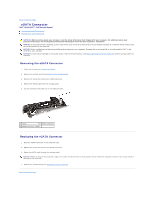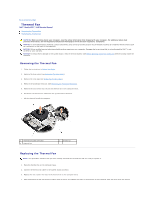Dell STUDIO XPS 16 Service Manual - Page 19
Display Assembly - disassembly
 |
UPC - 067540444442
View all Dell STUDIO XPS 16 manuals
Add to My Manuals
Save this manual to your list of manuals |
Page 19 highlights
Back to Contents Page Display Assembly Dell™ Studio XPS™ 1640 Service Manual Removing the Display Assembly Replacing the Display Assembly CAUTION: Before working inside your computer, read the safety information that shipped with your computer. For additional safety best practices information, see the Regulatory Compliance Homepage at www.dell.com/regulatory_compliance. NOTICE: To avoid electrostatic discharge, ground yourself by using a wrist grounding strap or by periodically touching an unpainted metal surface (such as a connector on the back of the computer). NOTICE: Only a certified service technician should perform repairs on your computer. Damage due to servicing that is not authorized by Dell™ is not covered by your warranty. NOTICE: To help prevent damage to the system board, remove the main battery (see Before Working Inside Your Computer) before working inside the computer. NOTICE: To avoid damage to the display, you must not disassemble your Edge-to-Edge display assembly in the field. Removing the Display Assembly 1. Follow the instructions in Before You Begin. 2. Remove the palm rest (see Removing the Palm Rest). 3. Remove the optical drive (see Removing the Optical Drive). 4. Make note of the Mini-Card cable routing and carefully dislodge the Mini-Card antenna cables from their routing guides. 5. Remove the two screws from the computer base. 6. Turn the computer over. 7. Pull the Mini-Card cables out through the system board so that they are clear of the computer base. 8. Make note of the display cable, camera cable, and power/battery light cable routing and carefully dislodge the cables from their routing guides.