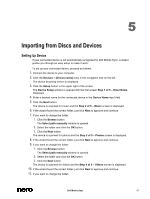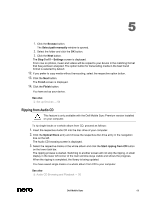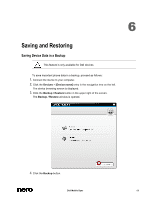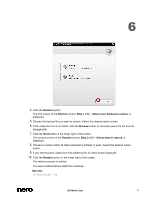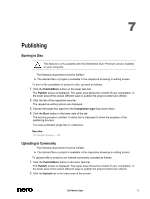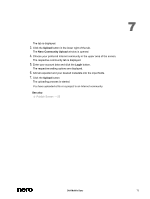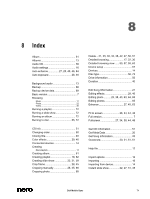Dell Streak Dell Mobile Sync Manual - Page 70
Restoring Device Data - 5 phone
 |
UPC - 610214624192
View all Dell Streak manuals
Add to My Manuals
Save this manual to your list of manuals |
Page 70 highlights
6 The first screen of the Backup wizard, Step 1 of 2 - Enter Name, is displayed. 5. Enter a name for your backup. 6. Click the Next button in the lower right of the screen. The second screen of the Backup wizard, Step 2 of 2 - Target selection, is displayed. 7. Choose where your backup is stored. Select the desired option button. 8. If you want to select the storage directory manually, click the Browse button. 9. Click the Backup button in the lower right of the screen. The backup process is started. You have saved important phone data in a backup. See also Dell Devices → 54 Restoring Device Data This feature is only available for Dell devices. To restore phone data from a backup, proceed as follows: 1. Connect the device to your computer. 2. Click the Devices > [Device name] entry in the navigation tree on the left. The device browsing screen is displayed. 3. Click the Backup / Restore button in the upper right of the screen. The Backup / Restore window is opened. Dell Mobile Sync 70