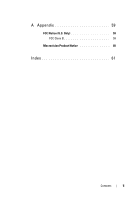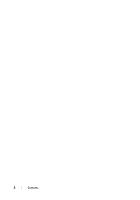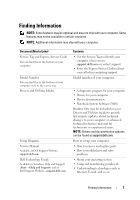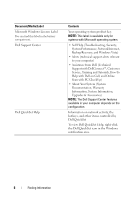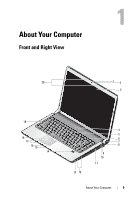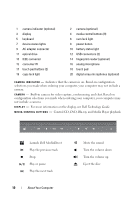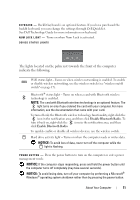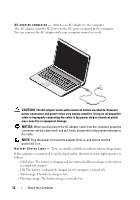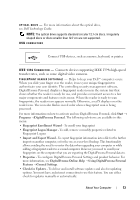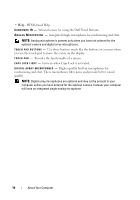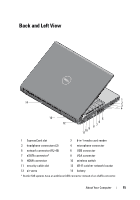Dell Studio 1536 Quick Reference Guide - Page 10
Control CD, DVD, Blu-ray, and Media Player playback., Launch Dell MediaDirect - ac adapter
 |
View all Dell Studio 1536 manuals
Add to My Manuals
Save this manual to your list of manuals |
Page 10 highlights
1 camera indicator (optional) 3 display 5 keyboard 7 device status lights 9 AC adapter connector 11 optical drive 13 IEEE connector 15 consumer IR 17 touch pad buttons (2) 19 caps lock light 2 camera (optional) 4 media control buttons (9) 6 num lock light 8 power button 10 battery status light 12 USB connectors (2) 14 fingerprint reader (optional) 16 analog microphone 18 touch pad 20 digital array microphones (optional) C A M E R A I N D I C A T O R - Indicates that the camera is on. Based on configuration selections you made when ordering your computer, your computer may not include a camera. C A M E R A - Built-in camera for video capture, conferencing, and chat. Based on configuration selections you made when ordering your computer, your computer may not include a camera. D I S P L A Y - For more information on the display, see Dell Technology Guide. M E D I A C O N T R O L B U T T O N S - Control CD, DVD, Blu-ray, and Media Player playback. Launch Dell MediaDirect Play the previous track Stop Play or pause Play the next track 10 About Your Computer Mute the sound Turn the volume down Turn the volume up Eject the disc