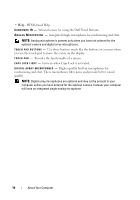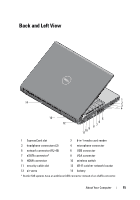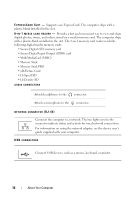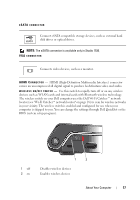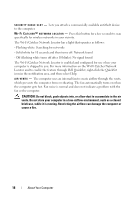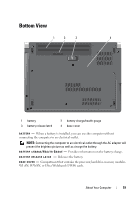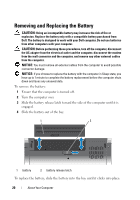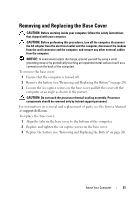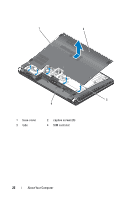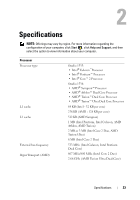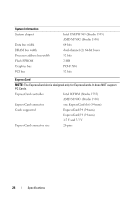Dell Studio 1536 Quick Reference Guide - Page 19
Bottom View - battery not charging
 |
View all Dell Studio 1536 manuals
Add to My Manuals
Save this manual to your list of manuals |
Page 19 highlights
Bottom View 1 2 3 4 1 battery 3 battery release latch 2 battery charge/health gauge 4 base cover B A T T E R Y - When a battery is installed, you can use the computer without connecting the computer to an electrical outlet. NOTE: Connecting the computer to an electrical outlet through the AC adapter will present the brightest picture as well as charge the battery. B A T T E R Y C H A R G E / H E A L T H G A U G E - Provides information on the battery charge. B A T T E R Y R E L E A S E L A T C H - Releases the battery. B A S E C O V E R - Compartment that contains the processor, hard drive, memory modules, WLAN, WWAN, or Ultra Wideband (UWB) cards. About Your Computer 19

About Your Computer
19
Bottom View
BATTERY
—
When a battery is installed, you can use the computer without
connecting the computer to an electrical outlet.
NOTE:
Connecting the computer to an electrical outlet through the AC adapter will
present the brightest picture as well as charge the battery.
BATTERY
CHARGE
/H
EALTH
G
AUGE
—
Provides information on the battery charge.
BATTERY
RELEASE
LATCH
—
Releases the battery.
BASE
COVER
—
Compartment that contains the processor, hard drive, memory modules,
WLAN, WWAN, or Ultra Wideband (UWB) cards.
1
battery
2
battery charge/health gauge
3
battery release latch
4
base cover
3
4
1
2