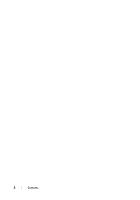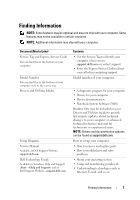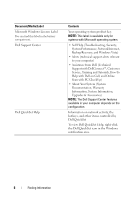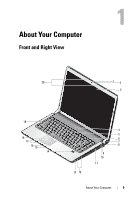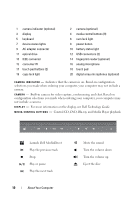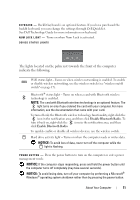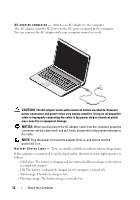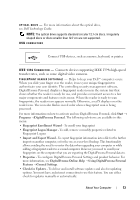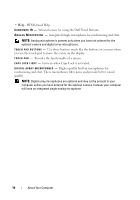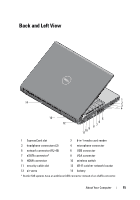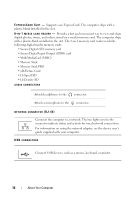Dell Studio 1536 Quick Reference Guide - Page 11
The lights located on the palm rest towards the front of the computer, indicate the following, NOTICE - power button
 |
View all Dell Studio 1536 manuals
Add to My Manuals
Save this manual to your list of manuals |
Page 11 highlights
K E Y B O A R D - Backlit keyboard is an optional feature. If you have purchased the backlit keyboard, you can change the settings through Dell QuickSet. See Dell Technology Guide for more information on keyboard. N U M L O C K L I G H T - Turns on when Num Lock is activated. DEVICE STATUS LIGHTS The lights located on the palm rest towards the front of the computer indicate the following: WiFi status light - Turns on when wireless networking is enabled. To enable or disable wireless networking, use the wireless switch (see "wireless on/off switch" on page 17). Bluetooth® status light - Turns on when a card with Bluetooth wireless technology is enabled. NOTE: The card with Bluetooth wireless technology is an optional feature. The light turns on only if you ordered the card with your computer. For more information, see the documentation that came with your card. To turn off only the Bluetooth wireless technology functionality, right-click the icon in the notification area, and then click Disable Bluetooth Radio. To turn it back on, right-click the icon in the notification area, and then click Enable Bluetooth Radio. To quickly enable or disable all wireless devices, use the wireless switch. Hard drive activity light - Turns on when the computer reads or writes data. NOTICE: To avoid loss of data, never turn off the computer while the light is flashing. P O W E R B U T T O N - Press the power button to turn on the computer or exit a power management mode. NOTICE: If the computer stops responding, press and hold the power button until the computer turns off completely (may take several seconds). NOTICE: To avoid losing data, turn off your computer by performing a Microsoft® Windows® operating system shutdown rather than by pressing the power button. About Your Computer 11