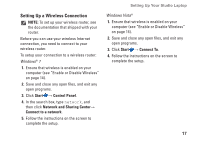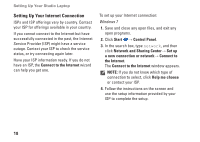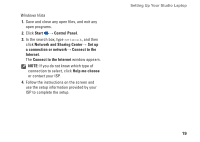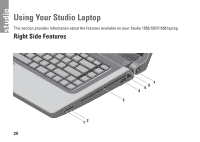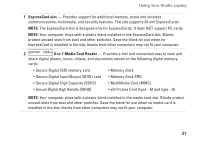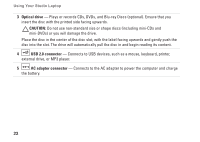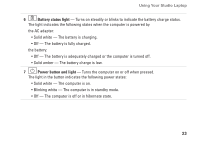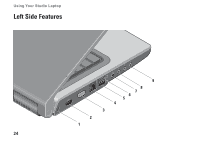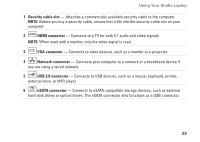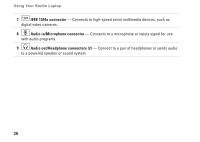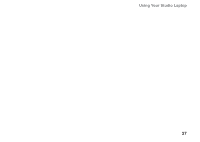Dell Studio 1555 Setup Guide - Page 24
Optical drive, CAUTION, USB 2.0 connector, AC adapter connector, Connects to USB devices - battery not charging
 |
View all Dell Studio 1555 manuals
Add to My Manuals
Save this manual to your list of manuals |
Page 24 highlights
Using Your Studio Laptop 3 Optical drive - Plays or records CDs, DVDs, and Blu-ray Discs (optional). Ensure that you insert the disc with the printed side facing upwards. CAUTION: Do not use non-standard size or shape discs (including mini-CDs and mini‑DVDs) or you will damage the drive. Place the disc in the center of the disc slot, with the label facing upwards and gently push the disc into the slot. The drive will automatically pull the disc in and begin reading its content. 4 USB 2.0 connector - Connects to USB devices, such as a mouse, keyboard, printer, external drive, or MP3 player. 5 AC adapter connector - Connects to the AC adapter to power the computer and charge the battery. 22
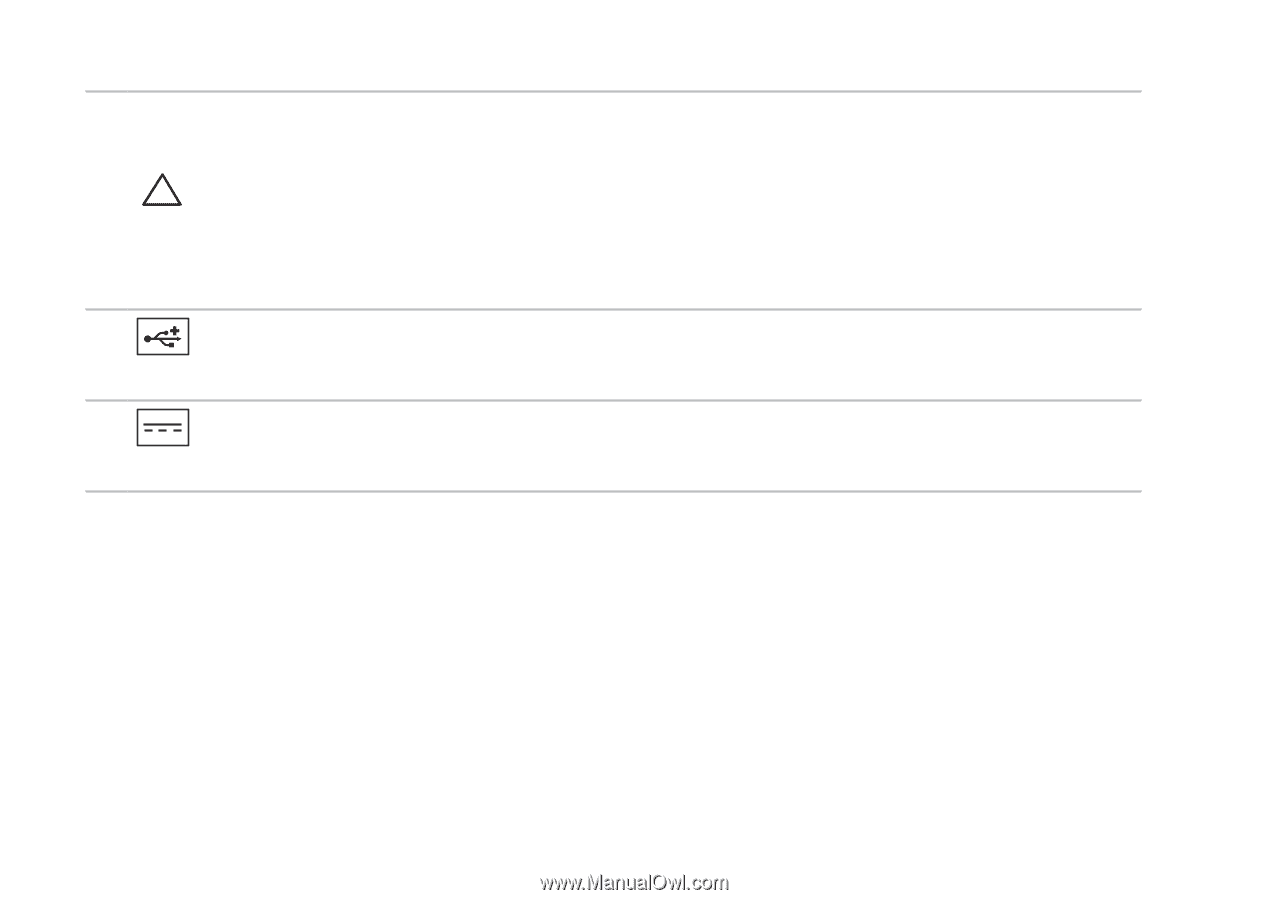
22
Using Your Studio Laptop
3
Optical drive
—
Plays or records CDs, DVDs, and Blu‑ray Discs (optional). Ensure that you
insert the disc with the printed side facing upwards.
CAUTION:
Do not use non‑standard size or shape discs (including mini‑CDs and
mini‑DVDs) or you will damage the drive.
Place the disc in the center of the disc slot, with the label facing upwards and gently push the
disc into the slot. The drive will automatically pull the disc in and begin reading its content.
4
USB 2.0 connector
— Connects to USB devices, such as a mouse, keyboard, printer,
external drive, or MP3 player.
5
AC adapter connector
— Connects to the AC adapter to power the computer and charge
the battery.