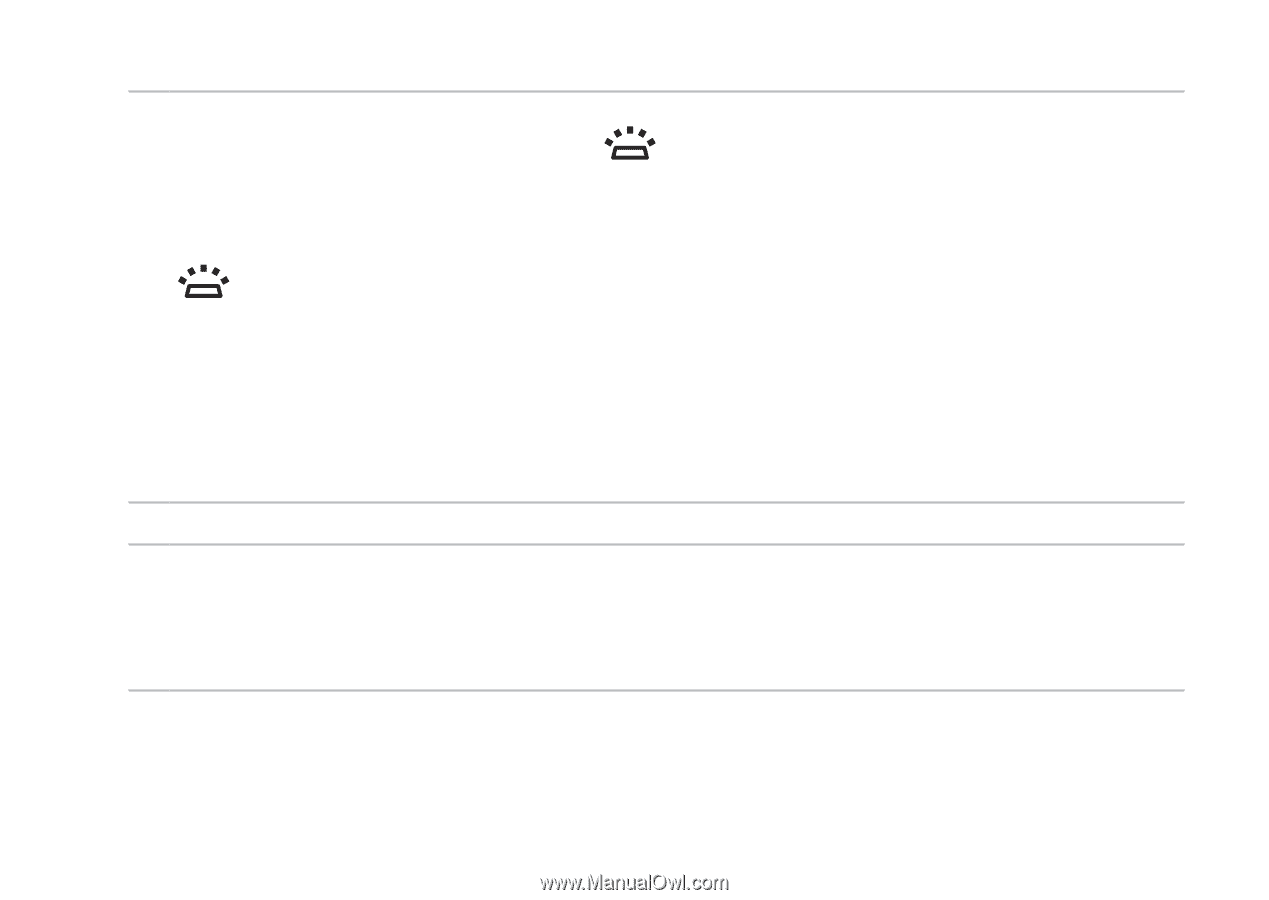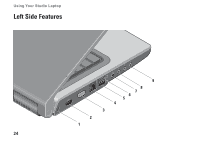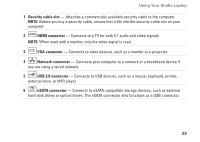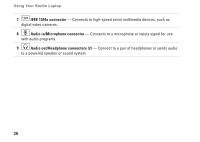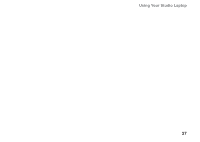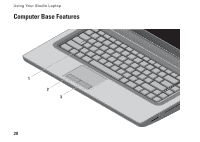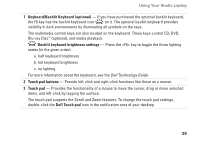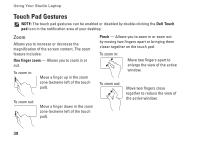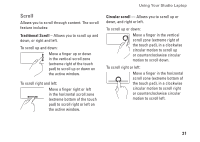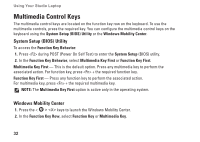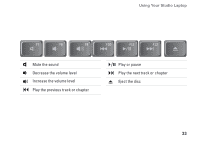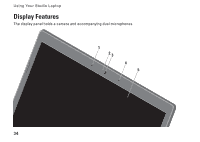Dell Studio 1555 Setup Guide - Page 31
Dell Technology Guide, Keyboard/Backlit Keyboard optional, Backlit keyboard brightness settings - function keys
 |
View all Dell Studio 1555 manuals
Add to My Manuals
Save this manual to your list of manuals |
Page 31 highlights
Using Your Studio Laptop 1 Keyboard/Backlit Keyboard (optional) - If you have purchased the optional backlit keyboard, the F6 key has the backlit keyboard icon on it. The optional backlit keyboard provides visibility in dark environments by illuminating all symbols on the keys. The multimedia control keys are also located on the keyboard. These keys control CD, DVD, Blu-ray Disc™ (optional), and media playback. Backlit keyboard brightness settings - Press the key to toggle the three lighting states (in the given order): a. half keyboard brightness b. full keyboard brightness c. no lighting For more information about the keyboard, see the Dell Technology Guide. 2 Touch pad buttons - Provide left-click and right-click functions like those on a mouse. 3 Touch pad - Provides the functionality of a mouse to move the cursor, drag or move selected items, and left-click by tapping the surface. The touch pad supports the Scroll and Zoom features. To change the touch pad settings, double-click the Dell Touch pad icon in the notification area of your desktop. 29