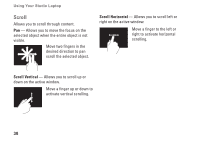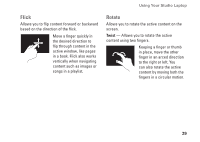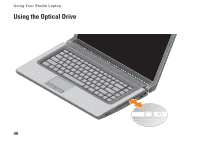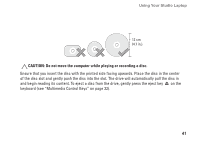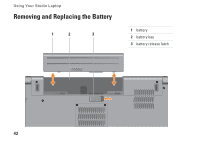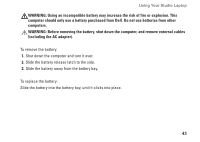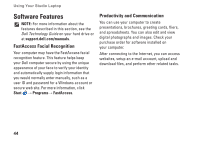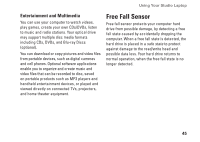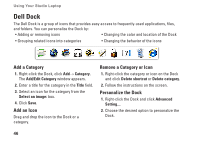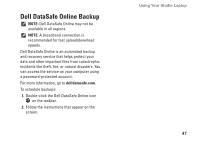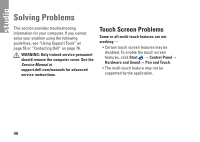Dell Studio 1555 Setup Guide - Page 45
Before removing the battery, shut down the computer, and remove external cables
 |
View all Dell Studio 1555 manuals
Add to My Manuals
Save this manual to your list of manuals |
Page 45 highlights
Using Your Studio Laptop WARNING: Using an incompatible battery may increase the risk of fire or explosion. This computer should only use a battery purchased from Dell. Do not use batteries from other computers. WARNING: Before removing the battery, shut down the computer, and remove external cables (including the AC adapter). To remove the battery: 1. Shut down the computer and turn it over. 2. Slide the battery release latch to the side. 3. Slide the battery away from the battery bay. To replace the battery: Slide the battery into the battery bay, until it clicks into place. 43
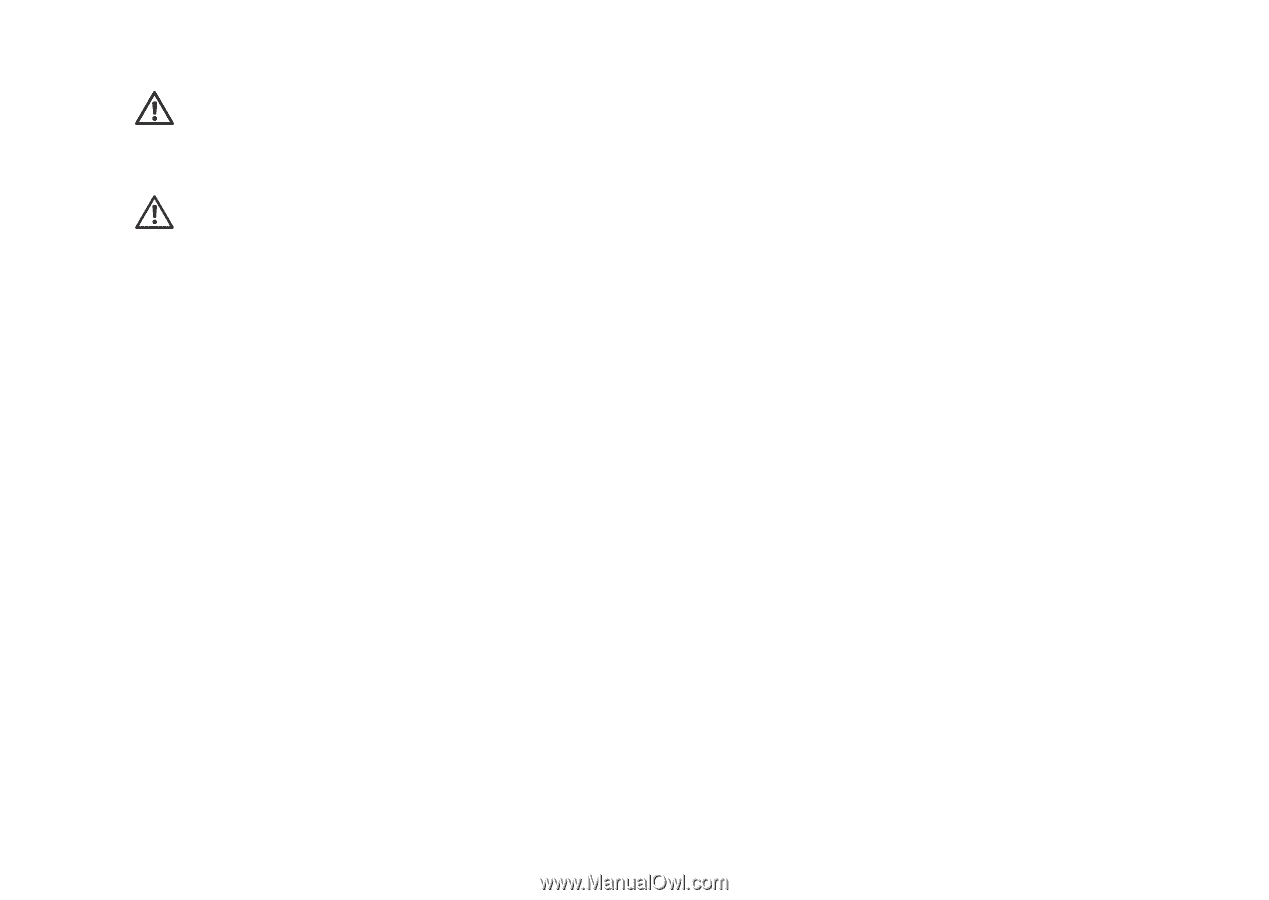
43
Using Your Studio Laptop
WARNING:
Using an incompatible battery may increase the risk of fire or explosion. This
computer should only use a battery purchased from Dell. Do not use batteries from other
computers.
WARNING:
Before removing the battery, shut down the computer, and remove external cables
(including the AC adapter).
To remove the battery:
Shut down the computer and turn it over.
1.
Slide the battery release latch to the side.
2.
Slide the battery away from the battery bay.
3.
To replace the battery:
Slide the battery into the battery bay, until it clicks into place.