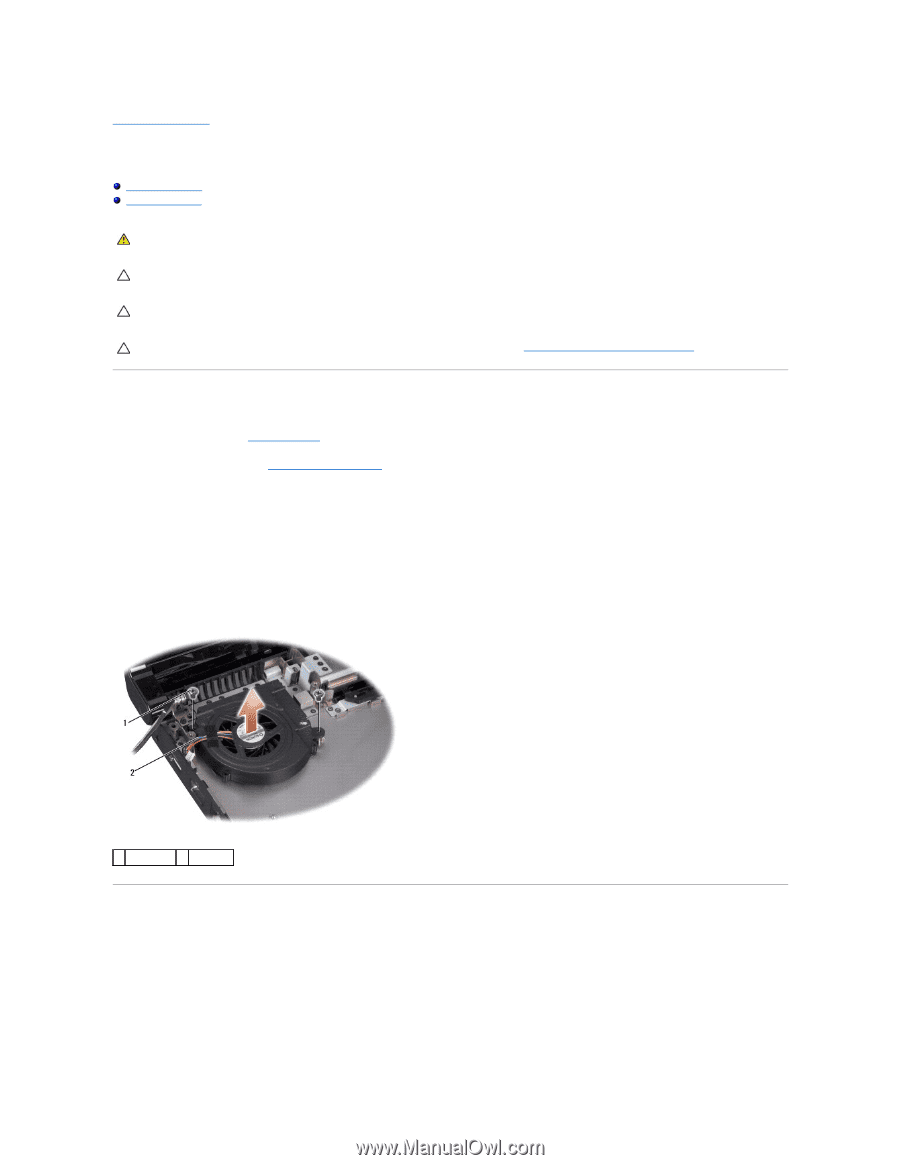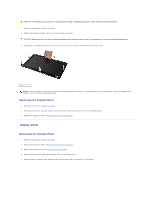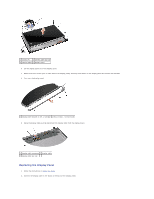Dell Studio 15z Service Manual - Page 22
Removing the Fan, Replacing the Fan
 |
View all Dell Studio 15z manuals
Add to My Manuals
Save this manual to your list of manuals |
Page 22 highlights
Back to Contents Page Fan Dell Studio™ 1555 Service Manual Removing the Fan Replacing the Fan WARNING: Before working inside your computer, read the safety information that shipped with your computer. For additional safety best practices information, see the Regulatory Compliance Homepage at www.dell.com/regulatory_compliance. CAUTION: To avoid electrostatic discharge, ground yourself by using a wrist grounding strap or by periodically touching an unpainted metal surface (such as a connector on the back of the computer). CAUTION: Only a certified service technician should perform repairs on your computer. Damage due to servicing that is not authorized by Dell™ is not covered by your warranty. CAUTION: To help prevent damage to the system board, remove the main battery (see Before Working Inside Your Computer) before working inside the computer. Removing the Fan 1. Follow the instructions in Before You Begin. 2. Remove the optical drive (see Removing the Optical Drive). 3. Disconnect the AC adapter connector cable, USB cable, fan cable, and the subwoofer cable from the system board. 4. Remove the six screws that secure the system board to the computer base. 5. Lift the system board off the computer base. 6. Remove the two screws that secure the fan to the computer base. 7. Lift the fan off the computer base. 1 screws (2) 2 fan cable Replacing the Fan 1. Place the fan on the computer base and replace the two screws that secure the fan to the computer base. 2. Place the system board on computer base. 3. Replace the six screws that secure the system board to the computer base. 4. Connect the AC adapter connector cable, USB cable, fan cable, and the subwoofer cable to their respective connectors on the system board.