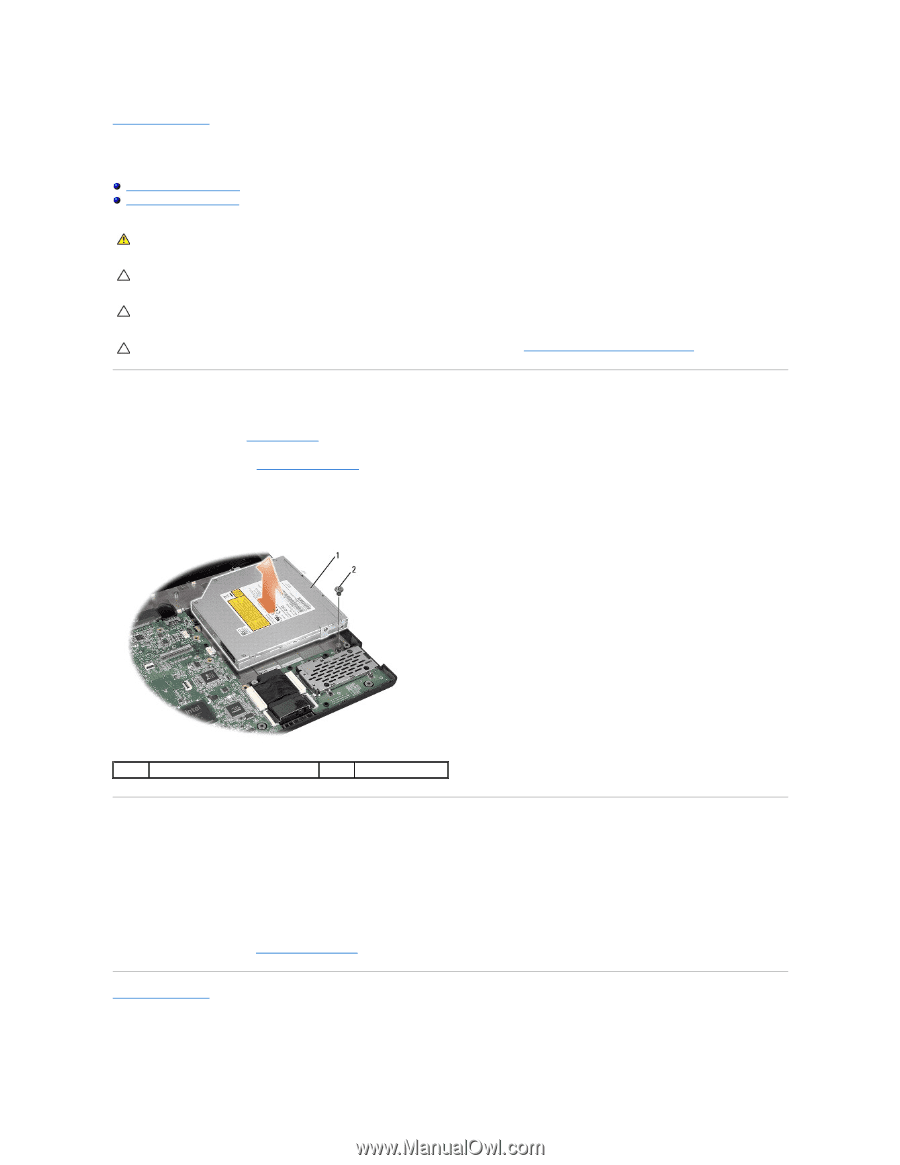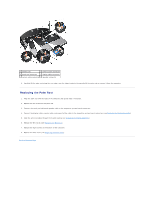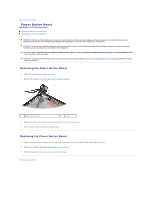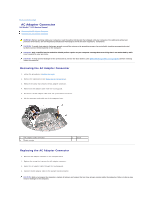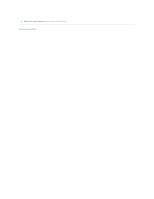Dell Studio 15z Service Manual - Page 35
Optical Drive
 |
View all Dell Studio 15z manuals
Add to My Manuals
Save this manual to your list of manuals |
Page 35 highlights
Back to Contents Page Optical Drive Dell Studio™ 1555 Service Manual Removing the Optical Drive Replacing the Optical Drive WARNING: Before working inside your computer, read the safety information that shipped with your computer. For additional safety best practices information, see the Regulatory Compliance Homepage at www.dell.com/regulatory_compliance. CAUTION: To avoid electrostatic discharge, ground yourself by using a wrist grounding strap or by periodically touching an unpainted metal surface (such as the back panel) on the computer. CAUTION: Only a certified service technician should perform repairs on your computer. Damage due to servicing that is not authorized by Dell™ is not covered by your warranty. CAUTION: To help prevent damage to the system board, remove the main battery (see Before Working Inside Your Computer) before working inside the computer. Removing the Optical Drive 1. Follow the procedures in Before You Begin. 2. Remove the palm rest (see Removing the Palm Rest). 3. Remove the screw on the optical drive. 4. Slide the optical drive to the side and lift the optical drive from the computer base. 1 optical drive 2 screw Replacing the Optical Drive 1. Place the optical drive in the computer base. 2. Slide in the optical drive to make contact with the optical drive connector on the mother board. 3. Replace the screw that secures the optical drive to the computer base. 4. Replace the palm rest (see Replacing the Palm Rest). Back to Contents Page