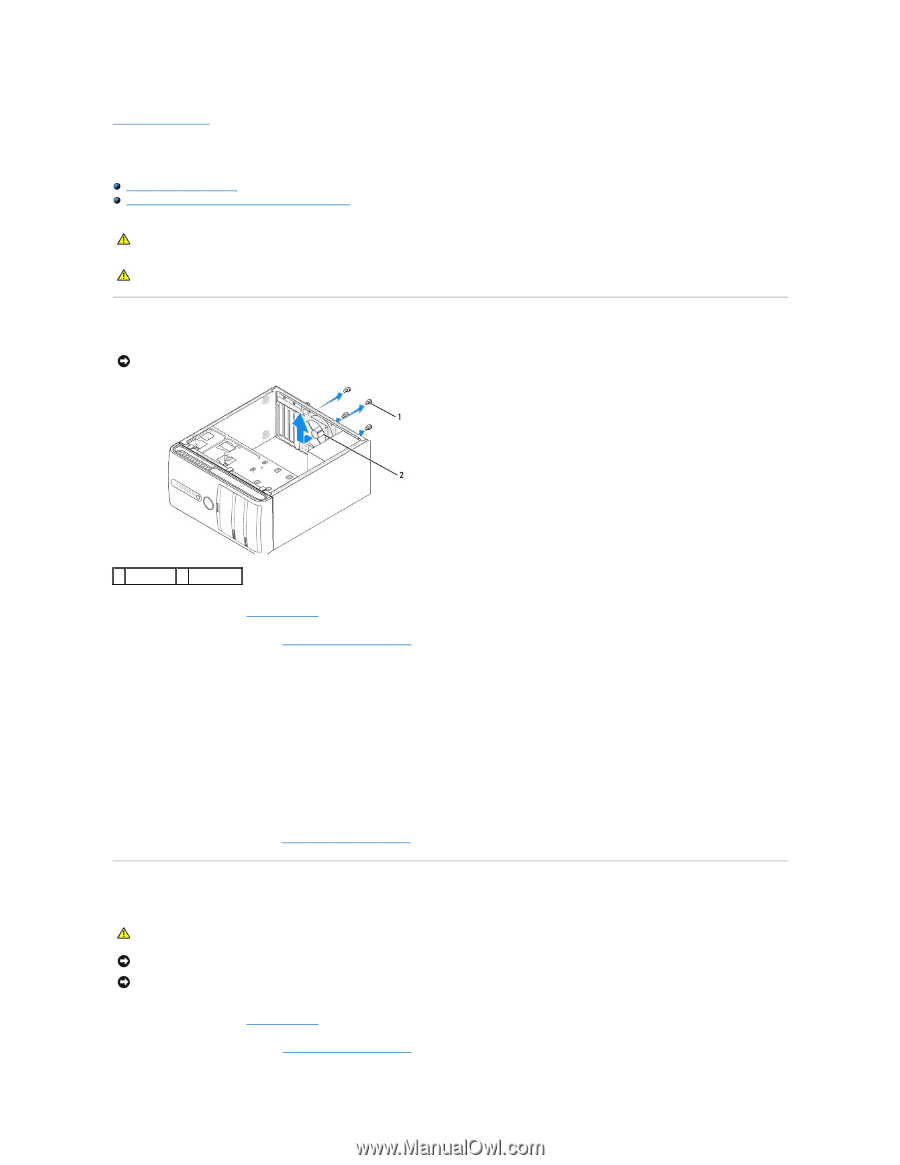Dell Studio Hybrid Studio Desktop Service Manual - Page 18
Replacing Fans
 |
View all Dell Studio Hybrid Studio Desktop manuals
Add to My Manuals
Save this manual to your list of manuals |
Page 18 highlights
Back to Contents Page Replacing Fans Dell Studio™ 540 Service Manual Replacing the Chassis Fan Replacing the Processor Fan and Heat Sink Assembly CAUTION: Before working inside your computer, read the safety information that shipped with your computer. For additional safety best practices information, see the Regulatory Compliance Homepage at www.dell.com/regulatory_compliance. CAUTION: To guard against likelihood of electric shock, laceration by moving fan blades or other unexpected injuries, always unplug your computer from the electrical outlet before removing the cover. Replacing the Chassis Fan NOTICE: Do not touch the fan blades when you are removing the chassis fan. This could damage the fan. 1 screws (4) 2 chassis fan 1. Follow the procedures in Before You Begin. 2. Remove the computer cover (see Replacing the Computer Cover). 3. Disconnect the chassis fan cable from the system board connector (SYS_FAN1). 4. Remove the four screws securing the chassis fan. 5. Lift the chassis fan away from the computer. 6. To replace the chassis fan, slide it in place towards the back of the computer. 7. Replace the four screws to secure the chassis fan. 8. Connect the chassis fan cable to the system board connector (SYS_FAN1). 9. Replace the computer cover (see Replacing the Computer Cover). Replacing the Processor Fan and Heat Sink Assembly CAUTION: Despite having a plastic shield, the heat sink fan assembly may be very hot during normal operation. Be sure that it has had sufficient time to cool before you touch it. NOTICE: Do not touch the fan blades when you are removing the processor fan and heat sink assembly. This could damage the fan. NOTICE: The processor fan with the heat sink is one single unit. Do not try to remove the fan separately. 1. Follow the procedures in Before You Begin. 2. Remove the computer cover (see Replacing the Computer Cover).