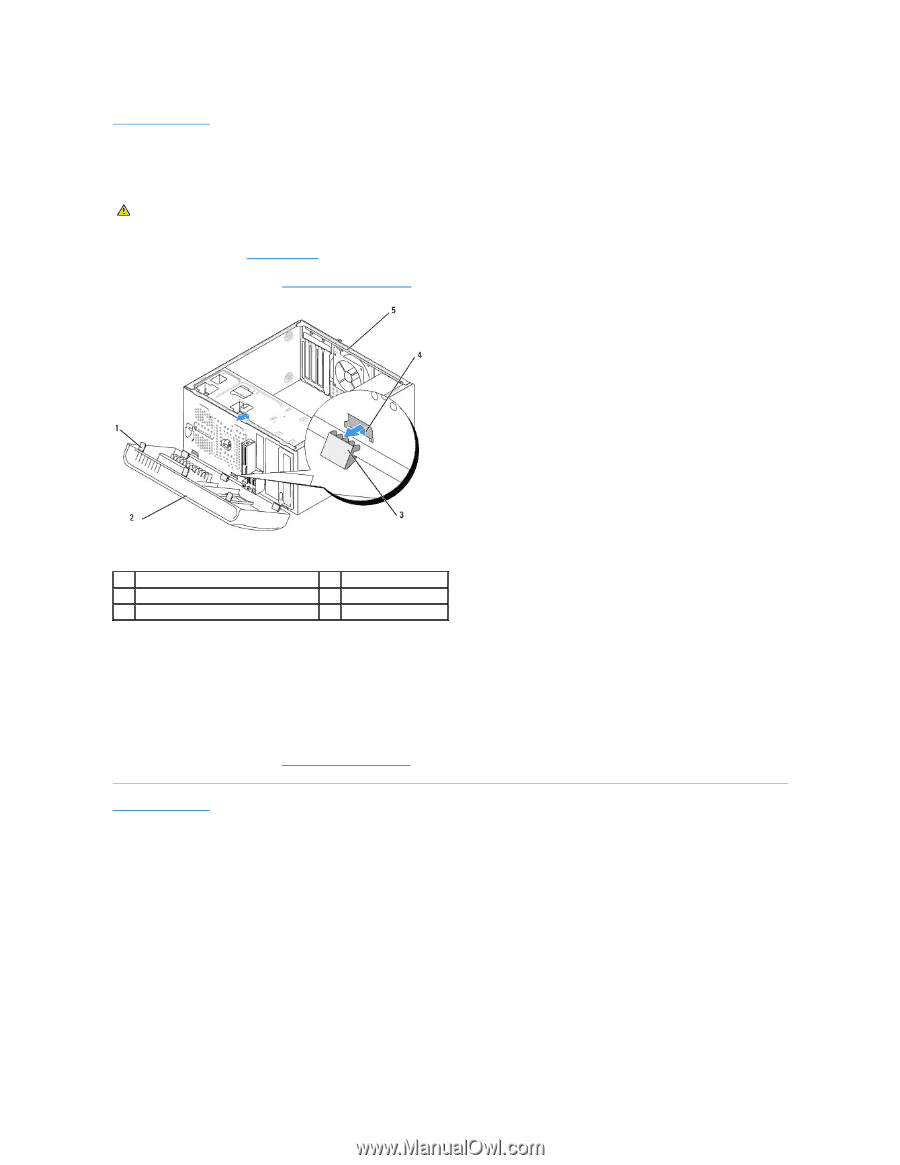Dell Studio Hybrid Studio Desktop Service Manual - Page 20
Replacing the Front Panel
 |
View all Dell Studio Hybrid Studio Desktop manuals
Add to My Manuals
Save this manual to your list of manuals |
Page 20 highlights
Back to Contents Page Replacing the Front Panel Dell Studio™ 540 Service Manual CAUTION: Before working inside your computer, read the safety information that shipped with your computer. For additional safety best practices information, see the Regulatory Compliance Homepage at www.dell.com/regulatory_compliance. 1. Follow the procedures in Before You Begin. 2. Remove the computer cover (see Replacing the Computer Cover). 1 front panel grips (3) 3 front panel clamps (3) 5 back of the computer 2 front panel 4 clamp insert 3. Grasp and lift the front panel grips one at a time to release it from the front of the computer. 4. Rotate and pull the front panel away from the front of the computer to release the front panel clamps from the clamp insert. 5. To replace the front panel, align and insert the front panel clamps in the clamp insert. 6. Rotate the front panel towards the computer until it snaps into place on the front of the computer. 7. Replace the computer cover (see Replacing the Computer Cover). Back to Contents Page