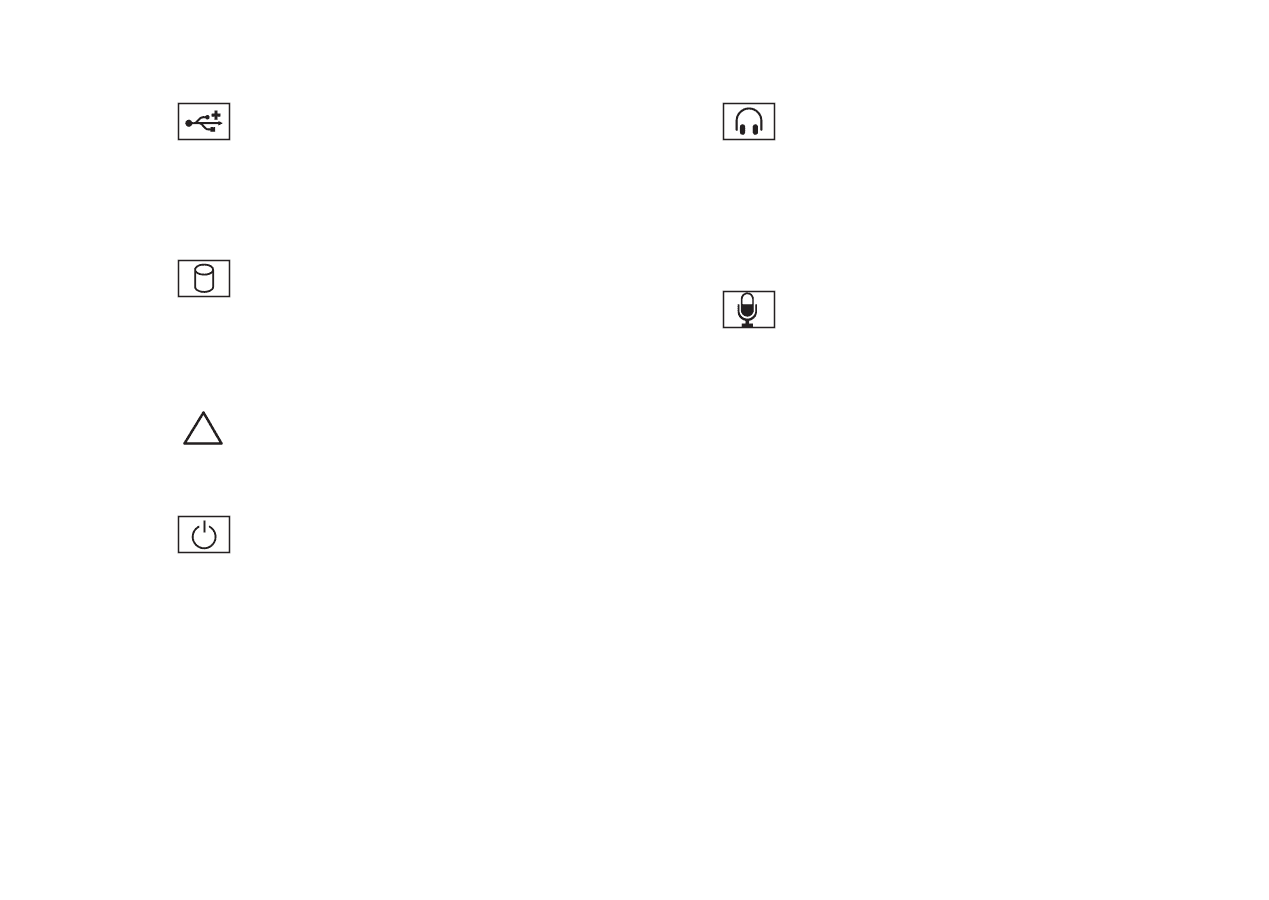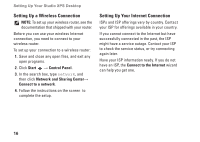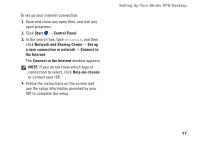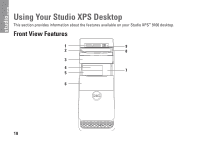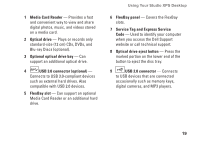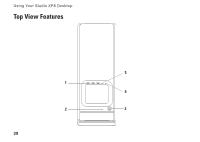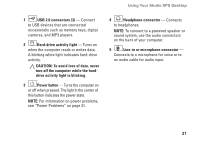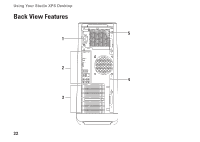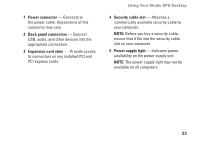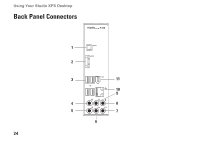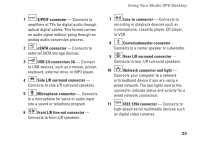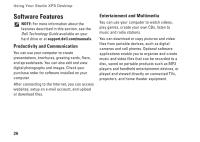Dell Studio XPS 9100 Setup Guide - Page 23
drive activity light is blinking., Power button
 |
View all Dell Studio XPS 9100 manuals
Add to My Manuals
Save this manual to your list of manuals |
Page 23 highlights
Using Your Studio XPS Desktop 1 USB 2.0 connectors (3) - Connect to USB devices that are connected occasionally such as memory keys, digital cameras, and MP3 players. 2 Hard-drive activity light - Turns on when the computer reads or writes data. A blinking white light indicates hard‑drive activity. CAUTION: To avoid loss of data, never turn off the computer while the harddrive activity light is blinking. 3 Power button - Turns the computer on or off when pressed. The light in the center of this button indicates the power state. NOTE: For information on power problems, see "Power Problems" on page 31. 4 Headphone connector - Connects to headphones. NOTE: To connect to a powered speaker or sound system, use the audio connectors on the back of your computer. 5 Line-in or microphone connector - Connects to a microphone for voice or to an audio cable for audio input. 21