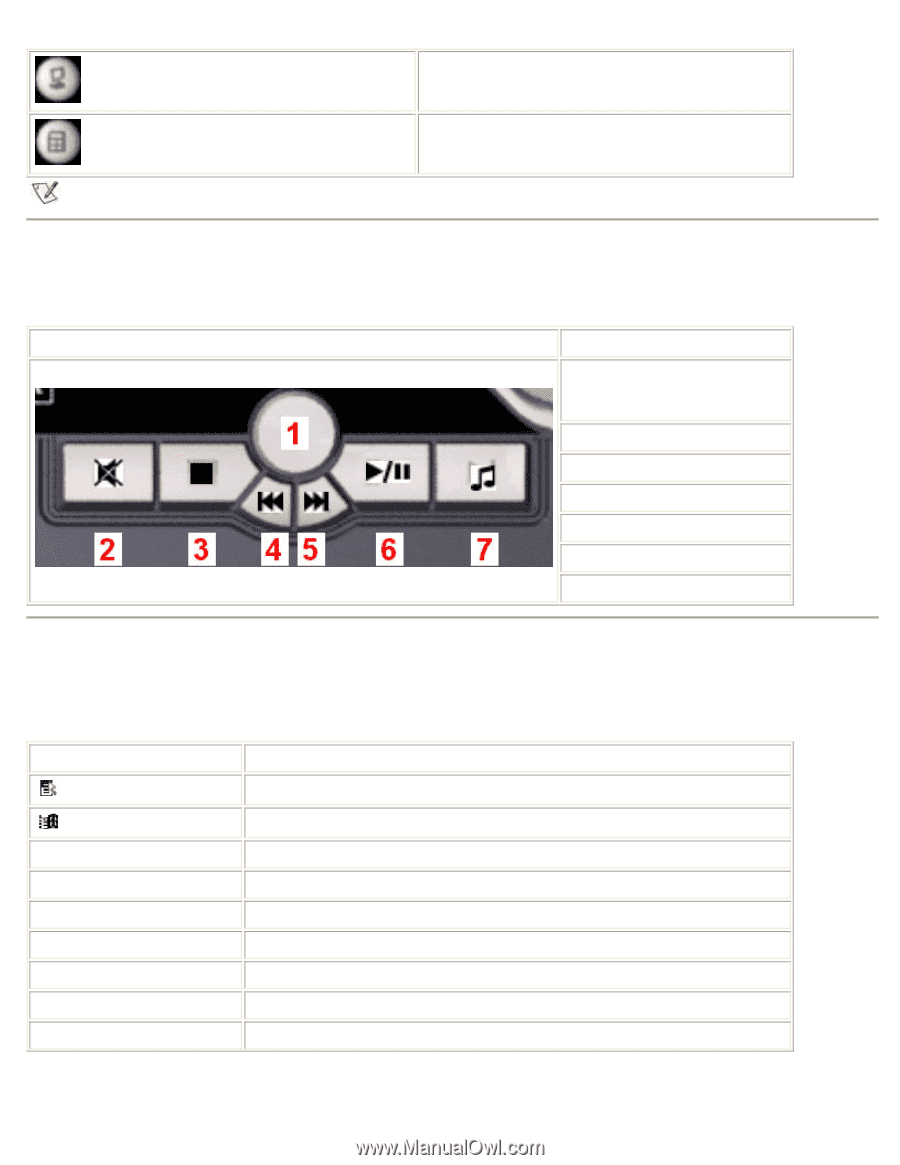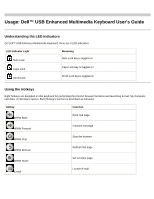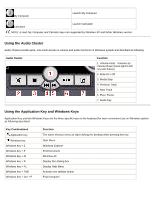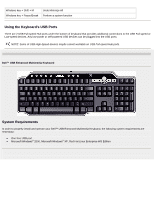Dell TH836 User Guide - Page 2
Using the Audio Cluster, Using the Application Key and Windows Keys - keyboard
 |
View all Dell TH836 manuals
Add to My Manuals
Save this manual to your list of manuals |
Page 2 highlights
My Computer Launch My Computer Calculator Launch Calculator NOTE: E-mail, My Computer and Calcultor keys can supported by Windows XP and futher Windows version. Using the Audio Cluster Audio Cluster provide quick, one-touch access to volume and audio functions on Windows system and discribed as following: Audio Cluster Function 1. Volume Knob - Volume Up / Volume Down (turns right to left, no push button) 2. Mute On / Off 3. Media Stop 4. Previous Track 5. Next Track 6. Play / Pause 7. Audio Key Using the Application Key and Windows Keys Application Key and two Windows Keys are the three specific keys on the keyboard for more convenient use on Windows system as following described: Key Combinations Application key Windows key Windows key + E Windows key + F Windows key + M Windows key + R Windows key + F1 Windows key + TAB Windows key + Ctrl + F Function The same shortcut menu as right-clicking the desktop while pressing this key Start Menu Windows Explorer Find Document Minimize All Display Run Dialog box Display Help Menu Activate next taskbar button Find Computer