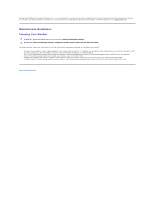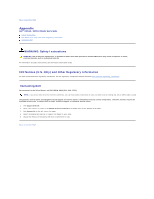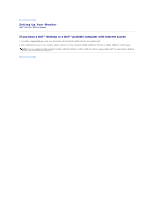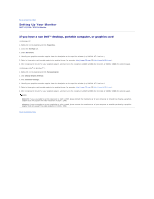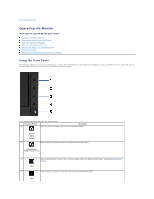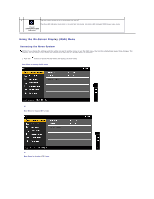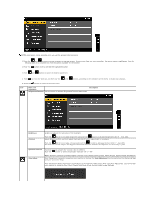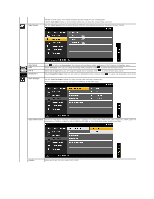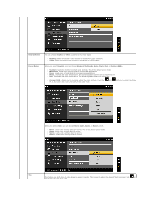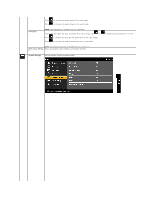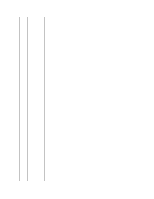Dell U2211H User's Guide - Page 17
Using the On-Screen Display OSD Menu
 |
View all Dell U2211H manuals
Add to My Manuals
Save this manual to your list of manuals |
Page 17 highlights
5 Use the Power button to turn the monitor on and off. The Blue LED indicates the monitor is on and fully functional. An amber LED indicates DPMS power save mode. Power (with power light indicator) Using the On-Screen Display (OSD) Menu Accessing the Menu System NOTE: If you change the settings and then either proceed to another menu or exit the OSD menu, the monitor automatically saves those changes. The changes are also saved if you change the settings and then wait for the OSD menu to disappear. 1. Push the button to launch the OSD menu and display the main menu. Main Menu for analog (VGA) Input or Main Menu for digital (DVI) Input or Main Menu for display (DP) Input
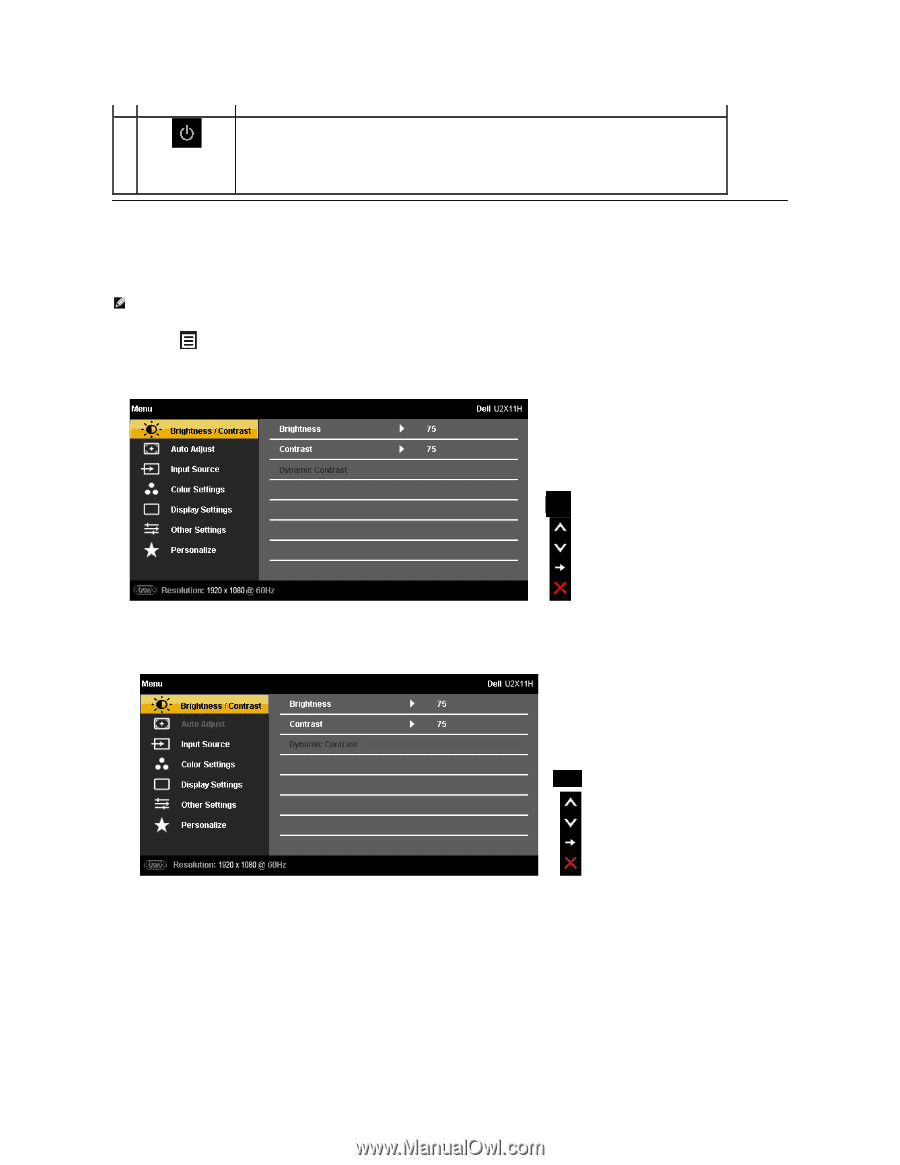
Using the On-Screen Display (OSD) Menu
Accessing the Menu System
1. Push the
button to launch the OSD menu and display the main menu.
Main Menu for analog (VGA) Input
or
Main Menu for digital (DVI) Input
or
Main Menu for display (DP) Input
5
Power
(with power light
indicator)
Use the Power button to turn the monitor on and off.
The Blue LED indicates the monitor is on and fully functional. An amber LED indicates DPMS power save mode.
NOTE:
If you change the settings and then either proceed to another menu or exit the OSD menu, the monitor automatically saves those changes. The
changes are also saved if you change the settings and then wait for the OSD menu to disappear.