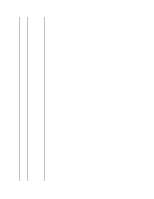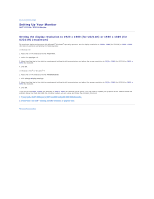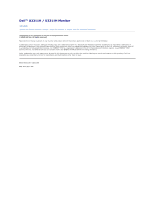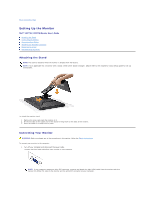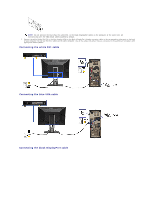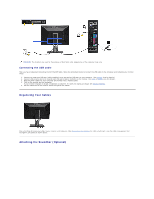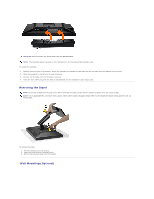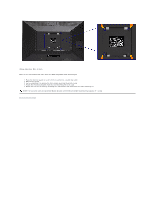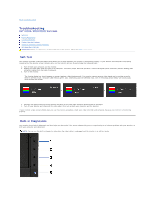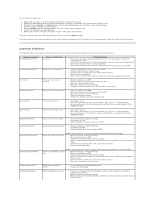Dell U2211H User's Guide - Page 31
Connecting the white DVI cable, Connecting the blue VGA cable, Connecting the black DisplayPort
 |
View all Dell U2211H manuals
Add to My Manuals
Save this manual to your list of manuals |
Page 31 highlights
NOTE: Do not connect the blue VGA, the white DVI, or the black DisplayPort cables to the computer at the same time. All monitors ship with the VGA (blue) cable attached by default. 2. Connect the white (digital DVI-D) or the blue (analog VGA) or the black (DisplayPort) display connector cable to the corresponding video port on the back of your computer. Do not use the three cables on the same computer. Use all the cables only when they are connected to three different computers with appropriate video systems. Connecting the white DVI cable Connecting the blue VGA cable Connecting the black DisplayPort cable
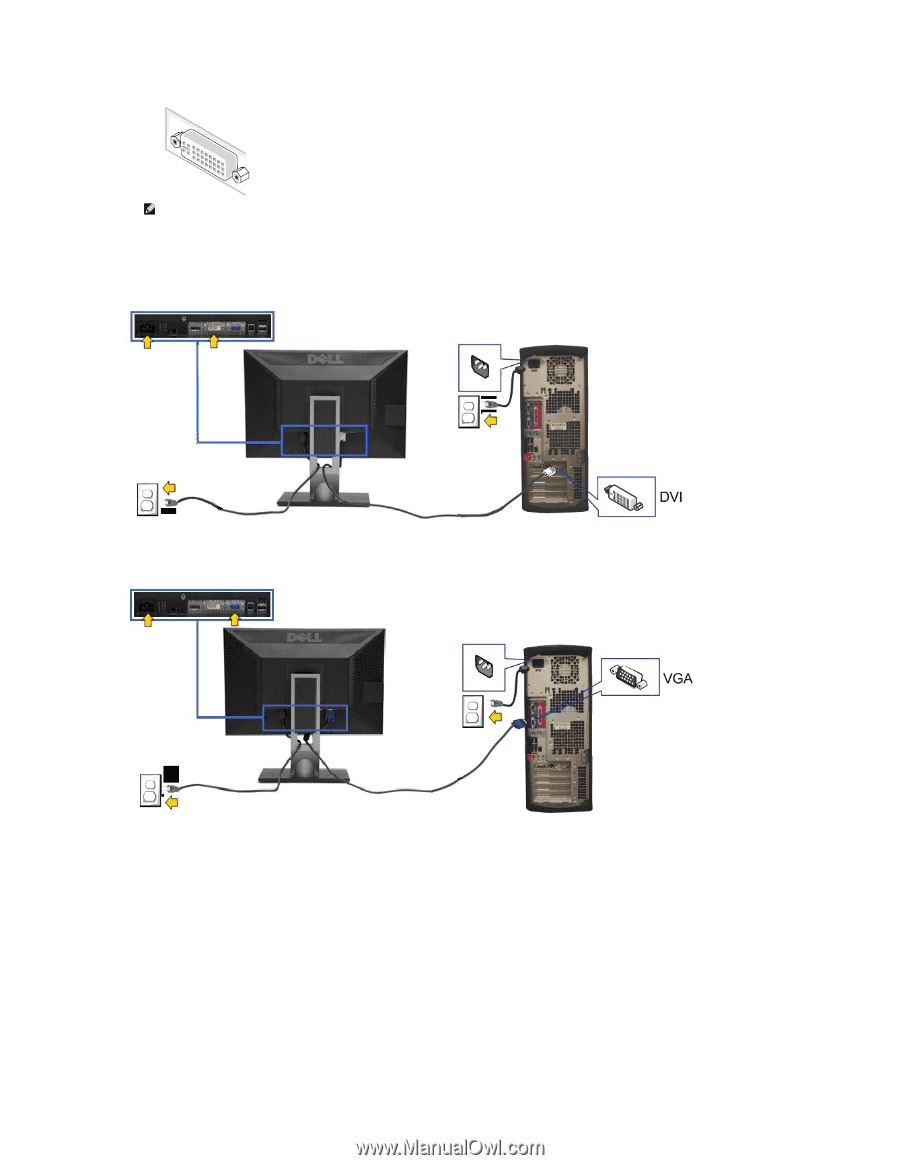
2.
Connect the white (digital DVI-D) or the blue (analog VGA) or the black (DisplayPort) display connector cable to the corresponding video port on the back
of your computer. Do not use the three cables on the same computer.
Use all the cables only when they are connected to three different computers with
appropriate video systems.
Connecting the white DVI cable
Connecting the blue VGA cable
Connecting the black DisplayPort cable
NOTE:
Do not connect the blue VGA, the white DVI, or the black DisplayPort cables to the computer at the
same
time. All
monitors ship with the VGA (blue) cable attached by default.