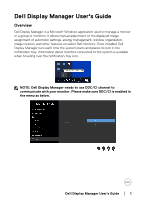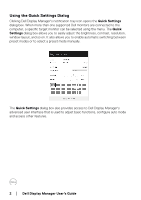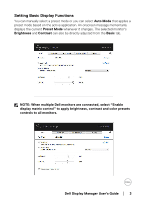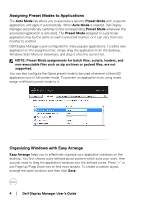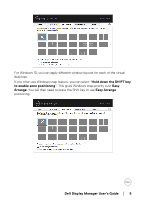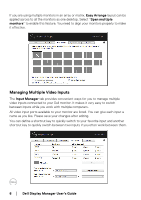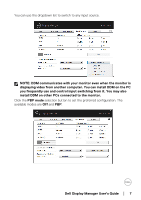Dell U4919DW Display Manager Users Guide - Page 2
Using the Quick Settings Dialog, Dell Display Manager User's Guide, Quick Settings, Quick, Settings - resolution
 |
View all Dell U4919DW manuals
Add to My Manuals
Save this manual to your list of manuals |
Page 2 highlights
Using the Quick Settings Dialog Clicking Dell Display Manager's notification tray icon opens the Quick Settings dialog box. When more than one supported Dell monitors are connected to the computer, a specific target monitor can be selected using the menu. The Quick Settings dialog box allows you to easily adjust the brightness, contrast, resolution, window layout, and so on. It also allows you to enable automatic switching between preset modes or to select a preset mode manually. The Quick Settings dialog box also provides access to Dell Display Manager's advanced user interface that is used to adjust basic functions, configure auto mode and access other features. 2 │ Dell Display Manager User's Guide
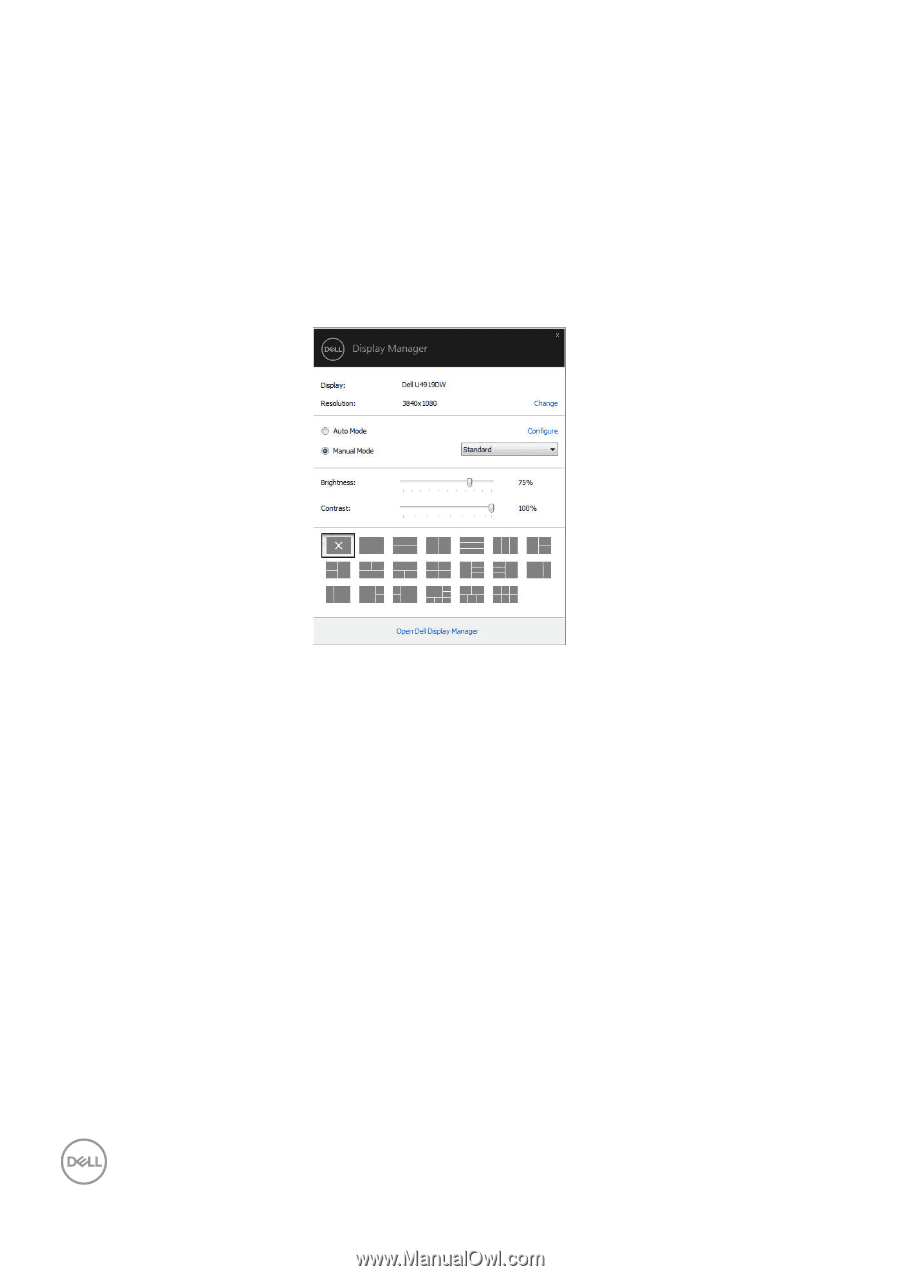
2± ±
│
±
±
Dell Display Manager User's Guide
Using the Quick Settings Dialog
Clicking Dell Display Manager's notification tray icon opens the
Quick Settings
dialog box. When more than one supported Dell monitors are connected to the
computer, a specific target monitor can be selected using the menu. The
Quick
Settings
dialog box allows you to easily adjust the brightness, contrast, resolution,
window layout, and so on. It also allows you to enable automatic switching between
preset modes or to select a preset mode manually.
The
Quick Settings
dialog box also provides access to Dell Display Manager's
advanced user interface that is used to adjust basic functions, configure auto mode
and access other features.