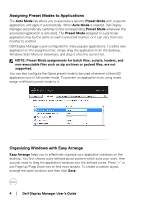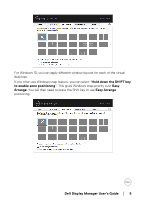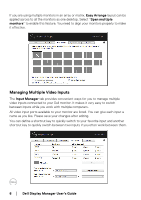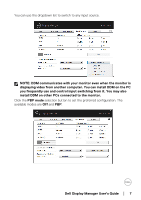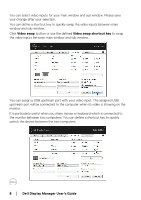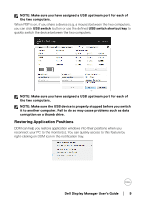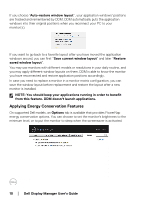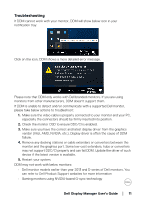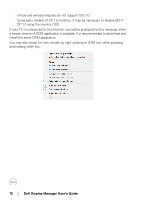Dell U4919DW Display Manager Users Guide - Page 9
Restoring Application Positions, corruption on a thumb drive.
 |
View all Dell U4919DW manuals
Add to My Manuals
Save this manual to your list of manuals |
Page 9 highlights
NOTE: Make sure you have assigned a USB upstream port for each of the two computers. When PBP is on, if you share a device (e.g. a mouse) between the two computers, you can click USB switch button or use the defined USB switch shortcut key to quickly switch the device between the two computers. NOTE: Make sure you have assigned a USB upstream port for each of the two computers. NOTE: Make sure the USB device is properly stopped before you switch it to another computer. Fail to do so may cause problems such as data corruption on a thumb drive. Restoring Application Positions DDM can help you restore application windows into their positions when you reconnect your PC to the monitor(s). You can quickly access to this feature by right-clicking on DDM icon in the notification tray. Dell Display Manager User's Guide │ 9