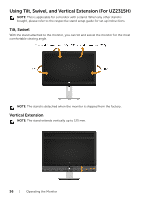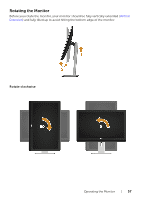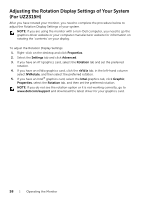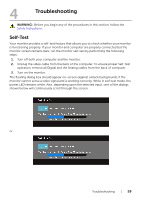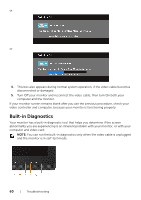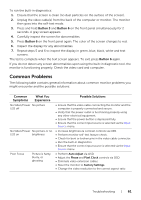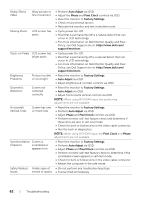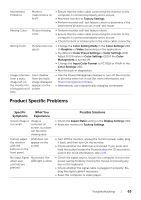Dell UZ2215H Dell Users Guide - Page 61
Common Problems, Button 3, Common, Symptoms, What You, Experience, Possible Solutions
 |
View all Dell UZ2215H manuals
Add to My Manuals
Save this manual to your list of manuals |
Page 61 highlights
To run the built-in diagnostics: 1. Ensure that the screen is clean (no dust particles on the surface of the screen). 2. Unplug the video cable(s) from the back of the computer or monitor. The monitor then goes into the self-test mode. 3. Press and hold Button 3 and Button 6 on the front panel simultaneously for 2 seconds. A gray screen appears. 4. Carefully inspect the screen for abnormalities. 5. Press Button 6 on the front panel again. The color of the screen changes to red. 6. Inspect the display for any abnormalities. 7. Repeat steps 5 and 6 to inspect the display in green, blue, black, white and text screens. The test is complete when the text screen appears. To exit, press Button 6 again. If you do not detect any screen abnormalities upon using the built-in diagnostic tool, the monitor is functioning properly. Check the video card and computer. Common Problems The following table contains general information about common monitor problems you might encounter and the possible solutions: Common Symptoms What You Experience Possible Solutions No Video/Power No picture LED off • Ensure that the video cable connecting the monitor and the computer is properly connected and secure. • Verify that the power outlet is functioning properly using any other electrical equipment. • Ensure that the power button is depressed fully. • Ensure that the correct input source is selected via the Input Source menu. No Video/Power No picture or no LED on brightness • Increase brightness & contrast controls via OSD. • Perform monitor self-test feature check. • Check for bent or broken pins in the video cable connector. • Run the built-in diagnostics. • Ensure that the correct input source is selected via the Input Source menu. Poor Focus Picture is fuzzy, blurry, or ghosting • Perform Auto Adjust via OSD. • Adjust the Phase and Pixel Clock controls via OSD. • Eliminate video extension cables. • Reset the monitor to Factory Settings. • Change the video resolution to the correct aspect ratio. Troubleshooting | 61