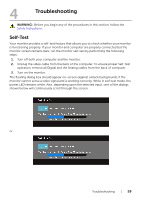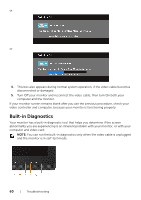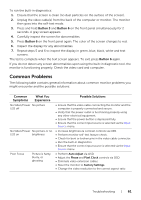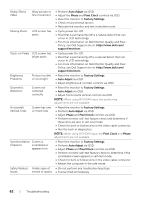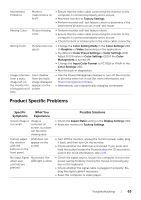Dell UZ2215H Dell Users Guide - Page 64
Universal Serial Bus (USB) Specific Problems
 |
View all Dell UZ2215H manuals
Add to My Manuals
Save this manual to your list of manuals |
Page 64 highlights
The picture The picture does not fill the cannot fill the entire screen height or width of the screen • Due to different video formats (aspect ratio) of DVDs, the monitor may display in full screen. • Run the built-in diagnostics. Universal Serial Bus (USB) Specific Problems Specific Symptoms What You Experience Possible Solutions USB interface is USB peripherals not working are not working • Check that your monitor is turned On. • Reconnect the upstream cable to your computer. • Reconnect the USB peripherals (downstream connector). • Switch Off and then turn On the monitor again. • Reboot the computer. • Some USB devices like external portable HDD require higher electric current; connect the device directly to the computer system. High Speed USB 3.0 interface is slow High Speed USB 3.0 peripherals working slowly or not working at all • Check that your computer is USB 3.0-capable. • Some computers have USB 3.0, USB 2.0, and USB 1.1 ports. Ensure that the correct USB port is used. • Reconnect the upstream cable to your computer. • Reconnect the USB peripherals (downstream connector). • Reboot the computer. Wireless USB Wireless USB peripherals peripherals stop working responding when a USB 3.0 slowly or only device is working as the plugged in distance between itself and its receiver decreases • Increase the distance between the USB 3.0 peripherals and the wireless USB receiver. • Position your wireless USB receiver as close as possible to the wireless USB peripherals. • Use a USB-extender cable to position the wireless USB receiver as far away as possible from the USB 3.0 port. 64 | Troubleshooting