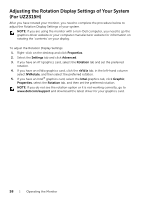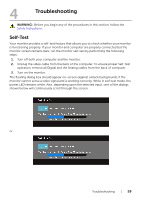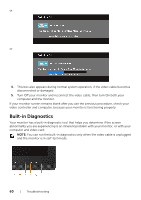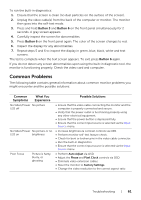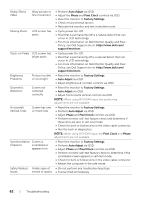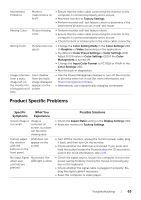Dell UZ2215H Dell Users Guide - Page 63
Product Specific Problems, Specific, Symptoms, What You, Experience, Possible Solutions
 |
View all Dell UZ2215H manuals
Add to My Manuals
Save this manual to your list of manuals |
Page 63 highlights
Intermittent Problems Monitor malfunctions on & off • Ensure that the video cable connecting the monitor to the computer is connected properly and is secure. • Reset the monitor to Factory Settings. • Perform monitor self-test feature check to determine if the intermittent problem occurs in self-test mode. Missing Color Picture missing color • Perform monitor self-test feature check. • Ensure that the video cable connecting the monitor to the computer is connected properly and is secure. • Check for bent or broken pins in the video cable connector. Wrong Color Picture color not good • Change the Color Setting Mode in the Color Settings OSD to Graphics or Video depending on the application. • Try different Color Preset Settings in Color Settings OSD. Adjust R/G/B value in Color Settings OSD if the Color Management is turned off. • Change the Input Color Format to PC RGB or YPbPr in the Color Settings OSD. • Run the built-in diagnostics. Image retention Faint shadow from a static from the static image left on image displayed the monitor for appears on the a long period of screen time • Use the Power Management feature to turn off the monitor at all times when not in use (for more information, see Power Management Modes). • Alternatively, use a dynamically changing screensaver. Product Specific Problems Specific Symptoms What You Experience Possible Solutions Screen image is Image is too small centered on screen, but does not fill entire viewing area • Check the Aspect Ratio setting in the Display Settings OSD. • Reset the monitor to Factory Settings. Cannot adjust the monitor with the buttons on the front panel OSD does not appear on the screen • Turn Off the monitor, unplug the monitor power cable, plug it back, and then turn On the monitor. • Check whether the OSD menu is locked. If yes, press and hold the button beside the Power button for 10 seconds to unlock (for more information, see Lock). No Input Signal No picture, the when user LED light is white controls are pressed • Check the signal source. Ensure the computer is not in the power saving mode by moving the mouse or pressing any key on the keyboard. • Check whether the signal cable is plugged in properly. Replug the signal cable if necessary. • Reset the computer or video player. Troubleshooting | 63