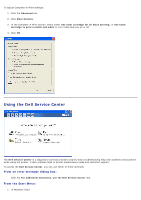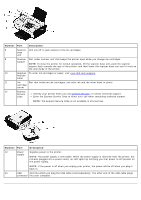Dell V105 All In One Inkjet Printer User Guide - Page 11
About Your Printer
 |
View all Dell V105 All In One Inkjet Printer manuals
Add to My Manuals
Save this manual to your list of manuals |
Page 11 highlights
About Your Printer Understanding the Printer Parts Understanding the Operator Panel You can use your printer to do a variety of things. A few important things to note: If the printer is connected to a computer, you can use either the printer operator panel or the printer software to produce quality documents and photos. You do need to connect your printer to a computer to print or scan. You do not need to connect your printer to a computer to make photocopies. Understanding the Printer Parts Number: Part: Description: 1 Top cover Top of the printer that holds your document or photo flat while you scan it. 2 Paper exit Tray that holds the paper as it exits the printer. tray NOTE: Pull the paper exit tray stop straight out to extend it. 3 Operator Panel on the printer that you use to control copying, scanning, and printing. For more panel information, see Understanding the Operator Panel. 4 Foreign Part that prevents small foreign objects from falling into the paper path. object guard 5 Paper Part that supports loaded paper. support 6 Paper guides Guides that help the paper feed into the printer properly. 7 Scanner Surface on which you place your document or photo face down to copy or scan it. glass