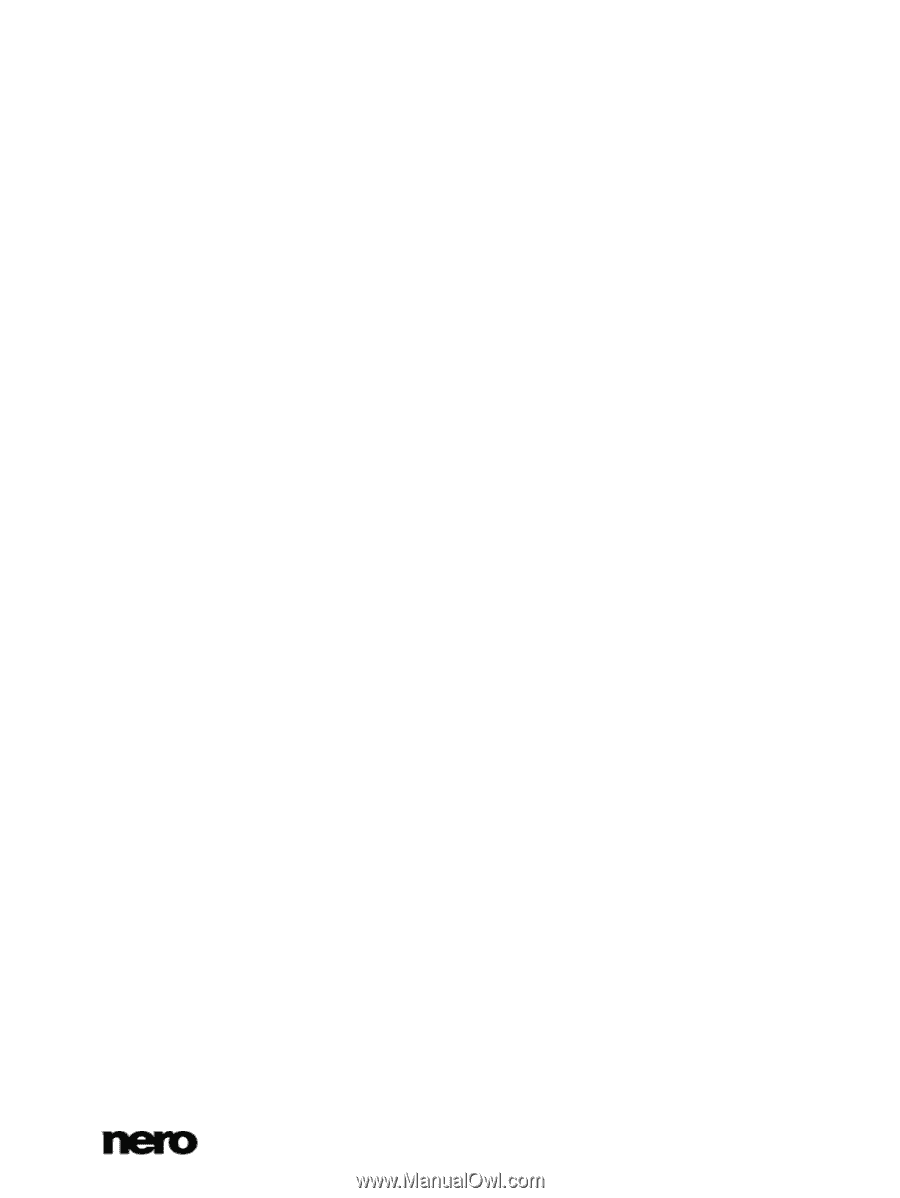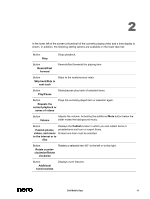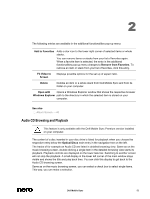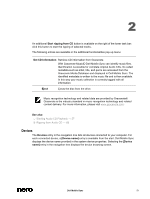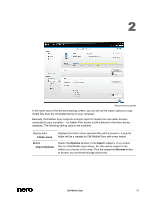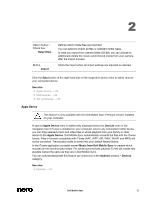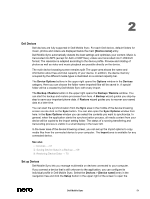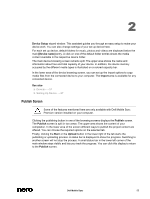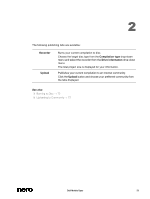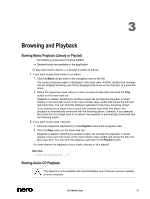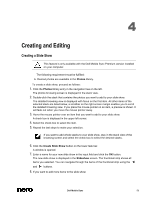Dell Venue Dell Mobile Sync Manual - Page 54
Dell Devices, Set up Devices
 |
View all Dell Venue manuals
Add to My Manuals
Save this manual to your list of manuals |
Page 54 highlights
2 Dell Devices Dell devices are fully supported in Dell Mobile Sync. For each Dell device, default folders for music, photos and videos are displayed below the main [Device name] entry. Dell Mobile Sync automatically detects the best settings and optimizes your content. Music is transcoded into MP3 (except for AAC or M4P files); videos are transcoded into H.264/AVC format. The resolution is adapted according to the device profile. Preview and rotating of photos as well as video and music playback are possible directly on the device. The main device browsing screen remains split: The upper area shows the name and information about free and total capacity of your device. In addition, the device memory occupied by the different media types is illustrated on a colored capacity bar. The Device Options buttons in the upper right opens the Options window in the Devices category. Here you can choose the folder name imported files will be saved in. A special folder will be a created by Dell Mobile Sync with every import. The Backup / Restore button in the upper right opens the Backup / Restore window. You can start the backup and restore processes from here. A Backup wizard guides you step-bystep to save your important phone data. A Restore wizard guides you to recover your saved data at a later time. You can start the synchronization from the Sync area in the middle of the device browsing screen via one click on the Sync button. You can also open the Sync Options window from here. In the Sync Options window you can select the contents you want to synchronize. In general, when the application starts the synchronization process, all media content from your device will be copied to the import setting folder. The status of a running transferring and transcoding process is visible in a small display in the lower left. In the lower area of the device browsing screen, you can set up the import options to copy media files from the connected device to your computer. The Import area is available for any connected device. See also Devices → 51 Saving Device Data in a Backup → 69 Restoring Device Data → 70 Set up Devices Dell Mobile Sync lets you manage multimedia on devices connected to your computer. If you connect a device that is still unknown to the application, you can configure its individual profile in Dell Mobile Sync. Select the Devices > [Device name] entry in the navigation tree and click the Setup button in the upper right of the screen to open the Dell Mobile Sync 54