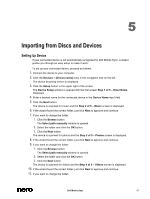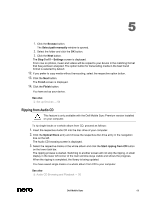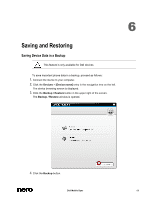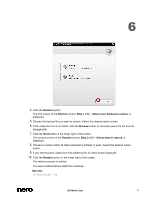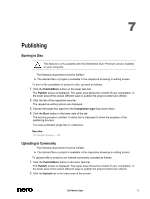Dell Venue Dell Mobile Sync Manual - Page 67
Importing from Discs and Devices
 |
View all Dell Venue manuals
Add to My Manuals
Save this manual to your list of manuals |
Page 67 highlights
5 Importing from Discs and Devices Setting Up Device If your connected device is not automatically recognized by Dell Mobile Sync, a wizard guides you through an easy setup to make it work. To set up your connected device, proceed as follows: 1. Connect the device to your computer. 2. Click the Devices > [Device name] entry in the navigation tree on the left. The device browsing screen is displayed. 3. Click the Setup button in the upper right of the screen. The Device Setup window is opened with the first screen Step 1 of 5 - Enter Name displayed. 4. Enter a desired name for the connected device in the Device Name input field. 5. Click the Next button. The device is scanned for music and the Step 2 of 5 - Music screen is displayed. 6. If the wizard found the correct folder, just click Next to approve and continue. 7. If you want to change the folder: 1. Click the Browse button. The Select path manually window is opened. 2. Select the folder and click the OK button. 3. Click the Next button. The device is scanned for photos and the Step 3 of 5 - Photos screen is displayed. 8. If the wizard found the correct folder, just click Next to approve and continue. 9. If you want to change the folder: 1. Click the Browse button. The Select path manually window is opened. 2. Select the folder and click the OK button. 3. Click the Next button. The device is scanned for videos and the Step 4 of 5 - Videos screen is displayed. 10. If the wizard found the correct folder, just click Next to approve and continue. 11. If you want to change the folder: Dell Mobile Sync 67