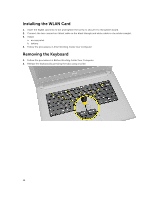Dell Vostro 14 Owners Manual - Page 19
Installing the Palmrest Assembly
 |
View all Dell Vostro 14 manuals
Add to My Manuals
Save this manual to your list of manuals |
Page 19 highlights
7. Gently pry up the palmrest and slide it from the computer. Installing the Palmrest Assembly 1. Place the palmrest on the chassis and press the notches until it clicks in place. 2. Connect the touchpad and power cables to the system board. 3. Tighten the screws to secure it to the system board. 4. Turn the computer over and press at the edges to lock into the retaining tabs. 5. Tighten the screws at the base of the computer. 6. Install: a. keyboard b. memory module c. hard drive d. WLAN card e. access panel f. optical-disk drive g. battery 7. Follow the procedures in After Working Inside Your Computer. 19

7.
Gently pry up the palmrest and slide it from the computer.
Installing the Palmrest Assembly
1.
Place the palmrest on the chassis and press the notches until it clicks in place.
2.
Connect the touchpad and power cables to the system board.
3.
Tighten the screws to secure it to the system board.
4.
Turn the computer over and press at the edges to lock into the retaining tabs.
5.
Tighten the screws at the base of the computer.
6.
Install:
a.
keyboard
b.
memory module
c.
hard drive
d.
WLAN card
e.
access panel
f.
optical-disk drive
g.
battery
7.
Follow the procedures in
After Working Inside Your Computer
.
19