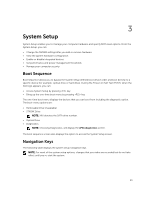Dell Vostro 14 Owners Manual - Page 37
Exit, Updating the BIOS, This allows you to Save Changes and Reset, Discard Changes and Reset - laptop
 |
View all Dell Vostro 14 manuals
Add to My Manuals
Save this manual to your list of manuals |
Page 37 highlights
Fast Boot Boot List Option File Browser Add Boot Option File Browser Del Boot Option Secure Boot Load Legacy Option Rom Boot Option Priorities Boot Option #1 Boot Option #2 Boot Option #3 Allows you to enable or Default: Enabled disable Fast boot. Allows you to choose between Legacy and UEFI Boot options. Default: UEFI Allows you to select the Media Driver. Allows you to select the File Browser Del Boot Option Allows you to enable or Default: Disabled disable Secure Boot. Allows you to enable or disable Legacy Options ROM. Default: Enabled Allows you to select the 1st boot device preference Allows you to select the 2nd boot device preference Allows you to select the 3rd boot device preference Exit This section allows you to Save Changes and Reset, Discard Changes and Reset, Restore Defaults, Discard Changes, or Save Changes before exiting from Setup Utility. Updating the BIOS It is recommended to update your BIOS (system setup), on replacing the system board or if an update is available. For laptops, ensure that your computer battery is fully charged and connected to a power outlet 1. Re-start the computer. 2. Go to dell.com/support. 3. Enter the Service Tag or Express Service Code and click Submit. NOTE: To locate the Service Tag, click Where is my Service Tag? NOTE: If you cannot find your Service Tag, click Detect My Product. Proceed with the instructions on screen. 4. If you are unable to locate or find the Service Tag, click the Product Category of your computer. 37