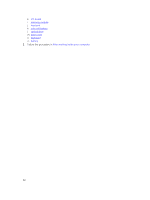Dell Vostro 15 3565 Owners Manual - Page 43
AMD Radeon Graphics drivers, Display options, Identifying the display adapter
 |
View all Dell Vostro 15 3565 manuals
Add to My Manuals
Save this manual to your list of manuals |
Page 43 highlights
AMD Radeon Graphics drivers Verify if the AMD Radeon Graphics drivers are already installed in the laptop. Table 2. AMD Radeon Graphics drivers Before installation After installation Display options This laptop supports a 15 inch HD with 1366 x 768 resolution (maximum). Identifying the display adapter 1. Click or tap Start and select Settings. 2. Type Device Manager in the search box and tap Device Manager from the left pane. 3. Expand Display adapters. The display adapters are displayed. Changing the screen resolution 1. Right-click or tap and select Display Settings. 2. Tap or click Advanced display settings. 3. Select the required resolution from the drop-down list and tap or click Apply. 43

AMD Radeon Graphics drivers
Verify if the AMD Radeon Graphics drivers are already installed in the laptop.
Table 2. AMD Radeon Graphics drivers
Before installation
After installation
Display options
This laptop supports a 15 inch HD with 1366 x 768 resolution (maximum).
Identifying the display adapter
1.
Click or tap
Start
and select
Settings
.
2.
Type
Device Manager
in the search box and tap
Device Manager
from the left pane.
3.
Expand
Display adapters
.
The display adapters are displayed.
Changing the screen resolution
1.
Right-click or tap and select
Display Settings
.
2.
Tap or click
Advanced display settings
.
3.
Select the required resolution from the drop-down list and tap or click
Apply
.
43