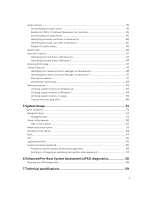Dell Vostro 15 3565 Owners Manual - Page 8
Before working inside your computer, Turning off your computer
 |
View all Dell Vostro 15 3565 manuals
Add to My Manuals
Save this manual to your list of manuals |
Page 8 highlights
Before working inside your computer To avoid damaging your computer, perform the following steps before you begin working inside the computer. 1. Ensure that you follow the Safety instructions. 2. Ensure that your work surface is flat and clean to prevent the computer cover from being scratched. 3. Turn off your computer (see Turning off your computer). 4. If the computer is connected to a docking device (docked), undock it. CAUTION: To disconnect a network cable, first unplug the cable from your computer and then unplug the cable from the network device. 5. Disconnect all network cables from the computer. 6. Disconnect your computer and all attached devices from their electrical outlets. 7. Close the display and turn the computer upside-down on a flat work surface. NOTE: To avoid damaging the system board, you must remove the main battery before you service the computer. 8. Remove the main battery. 9. Turn the computer top-side up. 10. Open the display. 11. Press the power button to ground the system board. CAUTION: To guard against electrical shock, always unplug your computer from the electrical outlet before opening the display. CAUTION: Before touching anything inside your computer, ground yourself by touching an unpainted metal surface, such as the metal at the back of the computer. While you work, periodically touch an unpainted metal surface to dissipate static electricity, which could harm internal components. 12. Remove any installed ExpressCards or Smart Cards from the appropriate slots. Turning off your computer Turning off your computer - Windows 10 CAUTION: To avoid losing data, save and close all open files and exit all open programs before you turn off your computer. 1. Click or tap . 2. Click or tap and then click or touch Shut down. NOTE: Ensure that the computer and all attached devices are turned off. If your computer and attached devices did not automatically turn off when you shut down your operating system, press and hold the power button for about 6 seconds to turn them off. 8