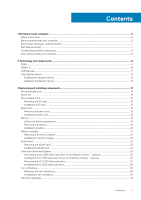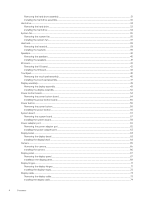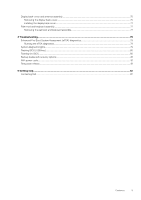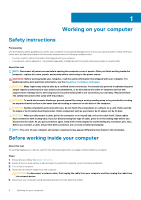Dell Vostro 3584 Service Manual
Dell Vostro 3584 Manual
 |
View all Dell Vostro 3584 manuals
Add to My Manuals
Save this manual to your list of manuals |
Dell Vostro 3584 manual content summary:
- Dell Vostro 3584 | Service Manual - Page 1
Vostro 3584 Service Manual Regulatory Model: P75F Regulatory Type: P75F009 - Dell Vostro 3584 | Service Manual - Page 2
of data and tells you how to avoid the problem. WARNING: A WARNING indicates a potential for property damage, personal injury, or death. © 2019 Dell Inc. or its subsidiaries. All rights reserved. Dell, EMC, and other trademarks are trademarks of Dell Inc. or its subsidiaries. Other trademarks may be - Dell Vostro 3584 | Service Manual - Page 3
...6 Safety instructions...6 Before working inside your computer...6 Electrostatic discharge-ESD protection...7 ESD field service kit ...7 Transporting sensitive components...8 After working inside your computer...8 2 Technology and components...9 DDR4...9 HDMI 1.4...10 USB features...11 Intel - Dell Vostro 3584 | Service Manual - Page 4
Removing the hard drive assembly...31 Installing the hard drive assembly...32 Hard drive...33 Removing the hard drive ...33 Installing the hard drive ...34 System fan...35 Removing the system fan...35 Installing the system fan...37 Heat sink...39 Removing the heatsink...39 Installing the heatsink... - Dell Vostro 3584 | Service Manual - Page 5
77 Palm-rest and keyboard assembly...77 Removing the palmrest and keyboard assembly...77 4 Troubleshooting...79 Enhanced Pre-Boot System Assessment (ePSA) diagnostics 79 Running the ePSA diagnostics...79 power cycle...81 Flea power release...81 5 Getting help...82 Contacting Dell...82 Contents 5 - Dell Vostro 3584 | Service Manual - Page 6
only perform troubleshooting and simple repairs as authorized in your product documentation, or as directed by the online or telephone service and support team. Damage due to servicing that is not authorized by Dell is not covered by your warranty. Read and follow the safety instructions that came - Dell Vostro 3584 | Service Manual - Page 7
such as intermittent problems or a shortened Dell products, the sensitivity to static damage is now higher than in previous Dell and immediately generates a "No damage to recognize and troubleshoot is the intermittent (also is known as bonding. Use only Field Service kits with a wrist strap, mat, - Dell Vostro 3584 | Service Manual - Page 8
for safe transport. ESD protection summary It is recommended that all field service technicians use the traditional wired ESD grounding wrist strap and protective anti-static mat at all times when servicing Dell products. In addition, it is critical that technicians keep sensitive parts separate - Dell Vostro 3584 | Service Manual - Page 9
Instructions provided in this section are applicable on computers shipped with Windows 10 operating system. Windows 10 is factory-installed with this computer. Topics: • DDR4 • HDMI 1.4 • USB features • Intel Optane memory DDR4 DDR4 (double data rate fourth generation . DDR4 also supports a new, - Dell Vostro 3584 | Service Manual - Page 10
single cable. NOTE: The HDMI 1.4 will provide 5.1 channel audio support. HDMI 1.4 Features • HDMI Ethernet Channel - Adds high-speed networking to an HDMI and computer graphics • 4K Support - Enables video resolutions far beyond 1080p, supporting next-generation displays that will rival the Digital - Dell Vostro 3584 | Service Manual - Page 11
features Universal Serial Bus, or USB, was introduced in 1996. It dramatically simplified the connection between host computers and peripheral devices like mice, keyboards, external drivers features • Full-duplex data transfers and support of 4.8Gbps. While the specification retains Hi-Speed, and - Dell Vostro 3584 | Service Manual - Page 12
connected to a proper SuperSpeed USB connection. Windows 10 will be bringing native support for USB 3.1 Gen 1 controllers. This is in contrast to previous versions of Windows, which continue to require separate drivers for USB 3.0/USB 3.1 Gen 1 controllers. Intel Optane memory Intel Optane memory - Dell Vostro 3584 | Service Manual - Page 13
Rapid Storage Technology driver version 15.9.1.1018 or higher Table 2. Intel Optane memory specifications Feature Interface Connector Configurations supported Capacity Specifications PCIe 3x2 NVMe 1.1 M.2 card slot (2230/2280) • 7th Generation or higher Intel Core i3/i5/i7 processor • Windows - Dell Vostro 3584 | Service Manual - Page 14
procedures in this document require the following tools: • Phillips #0 screwdriver • Phillips #1 screwdriver • Plastic scribe NOTE: The #0 screw driver is for screws 0-1 and the #1 screw driver is for screws 2-4. Screw list The following table provides the list of screws that are used for securing - Dell Vostro 3584 | Service Manual - Page 15
Component Power-adapter port Display panel Display hinges Wireless-card bracket Screw type M2x3 M2x2 • M2.5x2.5 • M2x2 M2x3 Quantity 1 4 •8 •2 1 Secure Digital Card Removing the SD card Prerequisites 1. Follow the procedure in Before working inside your computer. Steps 1. Push the SD card to - Dell Vostro 3584 | Service Manual - Page 16
Next steps 1. Follow the procedure in after working inside your computer. Base cover Removing the base cover Prerequisites 1. Follow the procedure in before working inside your computer 2. Remove the SD memory card Steps 1. Loosen the three captive screws [1]. 2. Remove the single (M2x4) screw and - Dell Vostro 3584 | Service Manual - Page 17
two 3. Pry the base cover from the top-left corner [1] and continue to pry open the sides of the base cover [2, 3, 4]. Removing and installing components 17 - Dell Vostro 3584 | Service Manual - Page 18
Installing the base cover Steps 1. Place the base cover on the palmrest and keyboard assembly [1]. 2. Press on the edges and sides of the base cover till it snaps into place [2, 3] 3. Tighten the three captive screws, replace the single (M2x4) screw and six (M2.5x7) screws that secure the base cover - Dell Vostro 3584 | Service Manual - Page 19
to pry on or against the battery. • Ensure any screws during the servicing of this product are not lost or misplaced, to prevent accidental puncture or damage Dell technical support for assistance. See www.dell.com/contactdell. • Always purchase genuine batteries from www.dell.com or authorized Dell - Dell Vostro 3584 | Service Manual - Page 20
Removing the battery Prerequisites 1. Follow the procedure in before working inside your computer 2. Remove the SD card 3. Remove the base cover Steps 1. Disconnect the battery cable from the system board [1]. 2. Remove the four (M2x3) screws that secure the battery to the palmrest and keyboard - Dell Vostro 3584 | Service Manual - Page 21
Next steps 1. Install the base cover 2. Install the SD card 3. Follow the procedure in after working inside your computer Memory modules Removing the memory module Prerequisites 1. Follow the procedure in before working inside your computer 2. Remove the SD card 3. Remove the base cover 4. - Dell Vostro 3584 | Service Manual - Page 22
Installing the memory module Steps 1. Align the notch on the memory module with the tab on the memory-module slot. 2. Slide the memory module firmly into the slot at an angle [1]. 3. Press the memory module down until the clips secure it [2]. NOTE: If you do not hear the click, remove the memory - Dell Vostro 3584 | Service Manual - Page 23
Next steps 1. Connect the battery cable 2. Replace the base cover 3. Replace the SD memory card 4. Follow the procedure in after working inside your computer WLAN card Removing the WLAN card Prerequisites 1. Follow the procedure in before working inside your computer 2. Remove the SD card 3. Remove - Dell Vostro 3584 | Service Manual - Page 24
Installing the WLAN card About this task CAUTION: To avoid damage to the WLAN card, do not place any cables under it. Steps 1. Insert the WLAN card into the connector on the system board [1]. 2. Connect the WLAN cables to the connectors on the WLAN card [2]. 3. Place the WLAN card bracket to secure - Dell Vostro 3584 | Service Manual - Page 25
Next steps 1. Connect the battery cable 2. Install the base cover 3. Install the SD card 4. Follow the procedure in after working inside your computer Solid-state drive/Intel Optane Removing the M.2 2280 Solid-state drive or Intel Optane memory - Optional Prerequisites 1. Follow the procedure in - Dell Vostro 3584 | Service Manual - Page 26
Installing the M.2 2280 Solid-state drive or Intel Optane memory - Optional Steps 1. Slide and insert the tab solid-state drive/Intel Optane into the solid-state drive/Intel Optane slot [1, 2]. 2. Tighten the captive screw that secures the thermal plate to the palmrest and keyboard assembly [3]. 3. - Dell Vostro 3584 | Service Manual - Page 27
Next steps 1. Connect the battery cable 2. Install the base cover 3. Install the SD card 4. Follow the procedure in after working inside your computer Removing the M.2 2230 Solid-state drive Prerequisites 1. Follow the procedure in before working inside your computer 2. Remove the SD card 3. Remove - Dell Vostro 3584 | Service Manual - Page 28
4. Turn the thermal plate over. 5. Remove the single (M2x2) screw that secures the solid-state drive to the thermal plate [1]. 6. Lift the solid-state drive off the thermal plate [2]. Installing the M.2 2230 Solid-state drive Steps 1. Place the solid-state drive into the slot of the thermal plate - Dell Vostro 3584 | Service Manual - Page 29
3. Align the notch on the solid-state drive with the tab on the solid-state drive slot. 4. Slide and insert the tab solid-state drive into the solid-state drive slot [1]. 5. Tighten the captive screw that secures the thermal plate to the palmrest and keyboard assembly [2]. 6. Replace the single ( - Dell Vostro 3584 | Service Manual - Page 30
Coin-cell battery Removing the coin-cell battery Prerequisites 1. Follow the procedure in before working inside your computer 2. Remove the SD card 3. Remove the base cover 4. Disconnect the battery cable Steps 1. Disconnect the coin-cell battery cable from the I/O board [1]. 2. Peel the coin-cell - Dell Vostro 3584 | Service Manual - Page 31
Next steps 1. Connect the battery cable 2. Install the base cover 3. Install the SD card 4. Follow the procedure in after working inside your computer Hard drive assembly Removing the hard drive assembly Prerequisites 1. Follow the procedure in before working inside your computer. 2. Remove the SD - Dell Vostro 3584 | Service Manual - Page 32
Installing the hard drive assembly Steps 1. Align the screw holes on the hard drive assembly with the screw holes on the palm rest and keyboard assembly [1]. 2. Replace the four (M2x3) screws that secure the hard drive assembly to the palm rest and keyboard assembly [2]. 3. Connect the hard drive - Dell Vostro 3584 | Service Manual - Page 33
Next steps 1. Connect the battery cable 2. Install the base cover 3. Install the SD card 4. Follow the procedure in after working inside your computer Hard drive Removing the hard drive Prerequisites 1. Follow the procedure in Before working inside your computer. 2. Remove the SD card. 3. Remove the - Dell Vostro 3584 | Service Manual - Page 34
2. Remove the four screws (M3x3) that secure the hard drive bracket to the hard drive [1]. 3. Lift the hard drive bracket off the hard drive [2]. Installing the hard drive Steps 1. Align the screw holes on the hard drive bracket with the screw holes on the hard drive [1]. 2. Replace the four screws - Dell Vostro 3584 | Service Manual - Page 35
3. Connect the interposer to the hard drive assembly. Next steps 1. Install the hard drive assembly. 2. Connect the battery cable 3. Install the base cover 4. Install the SD card 5. Follow the procedure in after working inside your computer System fan Removing the system fan Prerequisites 1. Follow - Dell Vostro 3584 | Service Manual - Page 36
Steps 1. Disconnect the display cable [1] and system fan cable [2] from the system board. 2. Remove the display cable from the routing guides on the fan [1]. 3. Remove the three (M2x5) screws that secure the fan on to the plamrest and keyboard assembly and then lift the system fan - Dell Vostro 3584 | Service Manual - Page 37
Installing the system fan Steps 1. Align the screw holes on the fan with the screw holes on to the palm rest and keyboard board assembly [1]. 2. Replace the three (M2.5x5) screws that secure the fan to the palm rest and keyboard board assembly [2]. Removing and installing components 37 - Dell Vostro 3584 | Service Manual - Page 38
3. Route the display cable through the routing guides on the fan [1]. 4. Connect the display cable and fan cable to the system board [1, 2]. Next steps 1. Connect the battery cable 2. Install the base cover 38 Removing and installing components - Dell Vostro 3584 | Service Manual - Page 39
3. Install the SD card 4. Follow the procedure in after working inside your computer Heat sink Removing the heatsink Prerequisites 1. Follow the procedure in before working inside your computer 2. Remove the SD memory card 3. Remove the base cover 4. Disconnect the battery cable 5. Remove the system - Dell Vostro 3584 | Service Manual - Page 40
Disconnect the battery cable Steps 1. Disconnect the speaker cable from the system board [1]. 2. Unroute and remove the speaker cable from the routing guides on palm rest and keyboard assembly [2]. 3. Lift the speakers, along with the cable, off the palm rest and keyboard assembly [3]. 40 Removing - Dell Vostro 3584 | Service Manual - Page 41
posts and rubber grommets, place the speakers in the slots on the palm rest and keyboard assembly [1]. 2. Route the speaker cable through the routing guides on the palm rest and keyboard assembly [2]. 3. Connect the speaker cable to the system board [3]. Removing and installing components 41 - Dell Vostro 3584 | Service Manual - Page 42
Next steps 1. Connect the battery cable 2. Install the base cover 3. Install the SD memory card 4. Follow the procedure in after working inside your computer IO board Removing the IO board Prerequisites 1. Follow the procedure in before working inside your computer 2. Remove the SD memory card 3. - Dell Vostro 3584 | Service Manual - Page 43
3. Remove the two (M2x4) screws that secure the I/O board to the palm rest and keyboard assembly [1]. 4. Lift the I/O board, along with the cable, off the palm rest and keyboard assembly [2]. Removing and installing components 43 - Dell Vostro 3584 | Service Manual - Page 44
Installing the IO board Steps 1. Using the alignment posts, place the I/O board on the palm rest and keyboard assembly [1]. 2. Replace the two (M2x4) screws that secure the I/O board to the palm rest and keyboard assembly [2]. 3. Connect the coin-cell battery cable to the I/O board [1]. 4. Connect - Dell Vostro 3584 | Service Manual - Page 45
Next steps 1. Install the hard drive assembly 2. Connect the battery cable 3. Install the base cover 4. Install the SD memory card 5. Follow the procedure in after working inside your computer Touchpad Removing the touch pad assembly Prerequisites 1. Follow the procedure in before working inside - Dell Vostro 3584 | Service Manual - Page 46
3. Remove the two (M2x2) screws that secure the touch pad bracket to the palmrest and keyboard assembly [1]. 4. Lift the touch pad bracket off the palm rest and keyboard assembly [2]. 5. Remove the four (M2x2) screws that secure the touch pad to the palmrest and keyboard assembly [1]. 6. Lift the - Dell Vostro 3584 | Service Manual - Page 47
Installing the touch pad assembly About this task NOTE: Ensure that the touch pad is aligned with the guides available on the palm-rest and keyboard assembly, and the gap on either sides of the touch pad is equal. Steps 1. Place the touch pad - Dell Vostro 3584 | Service Manual - Page 48
3. Place the touch pad bracket into the slot on the palmrest and keyboard assembly [1]. 4. Replace the two screws (M2x2) that secure the touch pad bracket to the palmrest and keyboard assembly [2]. 5. Slide the hard drive cable and touch pad cable into its connector on the system board and close - Dell Vostro 3584 | Service Manual - Page 49
WLAN Steps 1. Open the latch and disconnect the display cable from the system board [1]. 2. Unroute the display cable from the routing guides on the palmrest and keyboard assembly [2]. 3. Peel off the tape securing the wireless antenna from the system board [3]. Removing and installing components - Dell Vostro 3584 | Service Manual - Page 50
4. Remove the five (M2.5x5) screws that secure the left and right hinges to the system board, and palmrest and keyboard assembly [1]. 5. Lift the palmrest and keyboard assembly at an angle [2]. 6. Lift the hinges and remove the palmrest and keyboard assembly off the display assembly [1, 2]. 50 - Dell Vostro 3584 | Service Manual - Page 51
7. After performing all the preceding steps, you are left with display assembly. Removing and installing components 51 - Dell Vostro 3584 | Service Manual - Page 52
Installing the display assembly Steps 1. Align and place the palmrest and keyboard assembly under the hinges on the display assembly [1]. 2. Seat the palmrest and keyboard assembly on the display assembly [2]. 3. Press the hinges down on the system board, and palmrest and keyboard assembly [3]. 4. - Dell Vostro 3584 | Service Manual - Page 53
5. Route the display cable through the routing guides on the fan and the palmrest and keyboard assembly [1]. 6. Connect the display cable to the connector on the system board [2]. 7. Affix the antenna cables to the system board [3]. Removing and installing components 53 - Dell Vostro 3584 | Service Manual - Page 54
Next steps 1. Install the WLAN 2. Connect the battery cable 3. Install the base cover 4. Install the SD card 5. Follow the procedure in after working inside your computer Power-button board Removing the power button board Prerequisites 1. Follow the procedure in before working inside your computer - Dell Vostro 3584 | Service Manual - Page 55
Installing the power button board Steps 1. Place the power-button board into the slot on the palmrest and keyboard assembly [1]. 2. Replace the single (M2x2) screw that secures the power button board to the palmrest and keyboard assembly [2]. 3. Affix the conductive tape to the power button board - Dell Vostro 3584 | Service Manual - Page 56
6. Remove the system fan 7. Remove the heatsink 8. Remove the display assembly 9. Remove the power button board Steps 1. Remove the single (M2x2) screw that secures the power button on the palmrest and keyboard assembly [1]. 2. Lift the power button off the palmrest and keyboard assembly [2]. - Dell Vostro 3584 | Service Manual - Page 57
Next steps 1. Install the power button board 2. Install the display assembly 3. Install the system fan 4. Replace the WLAN 5. Connect the battery cable 6. Install the base cover 7. Install the SD card 8. Follow the procedure in after working inside your computer System board Removing the system - Dell Vostro 3584 | Service Manual - Page 58
2. Disconnect the following cables from the system board: a) Power button board cable [1]. b) Finger print board cable [2]. c) IO board cable [3]. d) Hard drive cable [4]. e) Touchpad cable [5]. f) Keyboard cable [6]. 58 Removing and installing components - Dell Vostro 3584 | Service Manual - Page 59
3. Remove the single (M2x4) screw that secures the system board to the palmrest and keyboard assembly [1]. 4. Lift the system board off the palmrest and keyboard assembly [2]. Installing the system board Steps 1. Align the screw hole on the system board with the screw hole on the palmrest and - Dell Vostro 3584 | Service Manual - Page 60
3. Connect the following cables to the system board: a) Power button board cable [1]. b) Finger print board cable [2]. c) IO board cable [3]. d) Hard drive cable [4]. e) Touchpad cable [5]. f) Keyboard cable [6]. 60 Removing and installing components - Dell Vostro 3584 | Service Manual - Page 61
4. Connect the power adapter port cable and speaker cable to the system board [1, 2]. Next steps 1. Install the display assembly 2. Replace the heatsink 3. Install the system fan 4. Install the memory module Removing and installing components 61 - Dell Vostro 3584 | Service Manual - Page 62
5. Install the SSD 6. Install the WLAN 7. Connect the battery cable 8. Install the base cover 9. Install the SD card 10. Follow the procedure in after working inside your computer Power-adapter port Removing the power adapter port Prerequisites 1. Follow the procedure in before working inside your - Dell Vostro 3584 | Service Manual - Page 63
Installing the power adapter port Steps 1. Place the power adapter port into the slot on the palmrest and keyboard assembly [1]. 2. Replace the single (M2x3) screw that secures the power adapter port to the palmrest and keyboard assembly [2]. 3. Route the power adapter cable through the routing - Dell Vostro 3584 | Service Manual - Page 64
4. Disconnect the battery cable 5. Remove the WLAN 6. Remove the display assembly Steps 1. Pry the inner top side of the display bezel [1]. 2. Continue to pry the inner left and inner right edges of the display bezel [2]. 3. Pry up the bottom inner edge of the display bezel and lift the bezel off - Dell Vostro 3584 | Service Manual - Page 65
Next steps 1. Install the display assembly 2. Install the hard drive assembly 3. Install the WLAN card 4. Connect the battery cable 5. Install the base cover 6. Install the SD card 7. Follow the procedure in after working inside your computer. Camera Removing the camera Prerequisites 1. Follow the - Dell Vostro 3584 | Service Manual - Page 66
3. Lift the camera module from the display back-cover and antenna assembly [3]. Installing the camera Steps 1. Connect the camera cable to the camera module [1]. 2. Using the alignment post, adhere the camera module on the display back-cover and antenna assembly [2]. 3. Route the camera cable - Dell Vostro 3584 | Service Manual - Page 67
Next steps 1. Install the display bezel 2. Install the display assembly 3. Install the WLAN 4. Connect the battery cable 5. Install the base cover 6. Install the SD card 7. Follow the procedure in after working inside your computer Display panel Removing the display panel Prerequisites 1. Follow the - Dell Vostro 3584 | Service Manual - Page 68
Steps 1. Remove the four (M2x2) screws that secure the display panel to the display back-cover and antenna assembly [1]. 2. Lift the display panel and turn it over [2]. 3. Peel the tape that secures the display cable to the back of the display panel [1]. 4. Lift the latch and disconnect the display - Dell Vostro 3584 | Service Manual - Page 69
Installation the display panel Steps 1. Place the display panel on a flat and clean surface [1]. 2. Connect the display cable to the connector at the back of the display panel and close the latch to secure the cable [2]. 3. Adhere the tape that secures the display cable to the back of the display - Dell Vostro 3584 | Service Manual - Page 70
5. Align the screw holes on the display panel with the screw holes on the display back-cover and antenna assembly. 6. Replace the four (M2x2) screws that secure the display panel to the display back-cover and antenna assembly [1]. 70 Removing and installing components - Dell Vostro 3584 | Service Manual - Page 71
Next steps 1. Install the display bezel 2. Install the display assembly 3. Install the WLAN 4. Connect the battery cable 5. Install the base cover 6. Install the SD card 7. Follow the procedure in after working inside your computer Display hinges Removing the display hinges Prerequisites 1. Follow - Dell Vostro 3584 | Service Manual - Page 72
Installing the display hinges Steps 1. Align the screw holes on the hinges and brackets with the screw holes on the display back-cover and antenna assembly [1]. 2. Replace the two (M2x2) screws and eight (M2.5x2.5) screws that secure the hinges to the display back-cover and antenna assembly [2, 3]. - Dell Vostro 3584 | Service Manual - Page 73
Next steps 1. Install the display panel 2. Install the display bezel 3. Install the display assembly 4. Install the WLAN 5. Connect the battery cable 6. Install the base cover 7. Install the SD card 8. Follow the procedure in after working inside your computer Display cable Removing the display - Dell Vostro 3584 | Service Manual - Page 74
the display back-cover and antenna assembly [1]. 2. Affix the adhesive that secures the camera cable [2]. 3. Route the display cable and camera cable through the routing guides on the display back-cover and antenna assembly [3]. 74 Removing and installing components - Dell Vostro 3584 | Service Manual - Page 75
Next steps 1. Install the camera 2. Install the display hinge 3. Install the display panel 4. Install the display bezel 5. Install the display assembly 6. Install the WLAN 7. Connect the battery cable 8. Install the base cover 9. Install the SD card 10. Follow the procedure in after working inside - Dell Vostro 3584 | Service Manual - Page 76
10. Remove the display panel 11. Remove the camera 12. Remove the display cable About this task After performing all the preceding steps, you are left with the display back-cover. 76 Removing and installing components - Dell Vostro 3584 | Service Manual - Page 77
Installing the display back-cover About this task Place the display back-cover on a clean and flat surface. Next steps 1. Install the display cable 2. Install the camera 3. Install the display hinge 4. Install the display panel 5. Install the display bezel 6. Install the display assembly 7. Install - Dell Vostro 3584 | Service Manual - Page 78
4. Disconnect the battery cable 5. Remove the memory module 6. Remove the WLAN 7. Remove the speakers 8. Remove the coin-cell battery 9. Remove the hard drive assembly 10. Remove the system fan 11. Remove the heatsink 12. Remove the display assembly 13. Remove the power button board 14. Remove the - Dell Vostro 3584 | Service Manual - Page 79
that inform you of problems encountered during testing NOTE: Some tests for specific devices require user interaction. are displayed. Note the error code and validation number and contact Dell. System diagnostic lights Battery-status light Indicates the power and battery . Troubleshooting 79 - Dell Vostro 3584 | Service Manual - Page 80
the procedure from step 1 to step 7 in "Flashing the BIOS" to download the latest BIOS setup program file. 2. Create a bootable USB drive. For more information see the knowledge base article SLN143196 at www.dell.com/support. 3. Copy the BIOS setup program file to the bootable USB drive. 4. Connect - Dell Vostro 3584 | Service Manual - Page 81
computer. 2. Go to www.dell.com/support. 3. Click Product support, enter the Service Tag of your computer, and then click Submit. NOTE: If you do not have the Service Tag, use the auto-detect feature or manually browse for your computer model. 4. Click Drivers & downloads > Find it myself. 5. Select - Dell Vostro 3584 | Service Manual - Page 82
. Availability varies by country and product, and some services may not be available in your area. To contact Dell for sales, technical support, or customer service issues: Steps 1. Go to Dell.com/support. 2. Select your support category. 3. Verify your country or region in the Choose a Country

Vostro 3584
Service Manual
Regulatory Model: P75F
Regulatory Type: P75F009