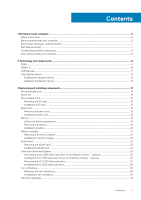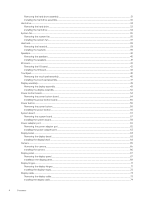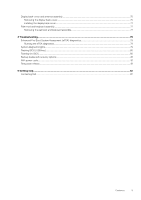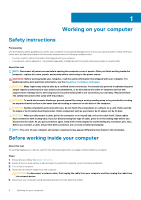Dell Vostro 3584 Service Manual - Page 5
Troubleshooting, Getting help, Enhanced Pre-Boot System Assessment ePSA diagnostics
 |
View all Dell Vostro 3584 manuals
Add to My Manuals
Save this manual to your list of manuals |
Page 5 highlights
Display back-cover and antenna assembly...75 Removing the display back-cover...75 Installing the display back-cover...77 Palm-rest and keyboard assembly...77 Removing the palmrest and keyboard assembly...77 4 Troubleshooting...79 Enhanced Pre-Boot System Assessment (ePSA) diagnostics 79 Running the ePSA diagnostics...79 System diagnostic lights...79 Flashing BIOS (USB key)...80 Flashing the BIOS...80 Backup media and recovery options...81 WiFi power cycle...81 Flea power release...81 5 Getting help...82 Contacting Dell...82 Contents 5

Display back-cover and antenna assembly
.......................................................................................................................
75
Removing the display back-cover
...............................................................................................................................
75
Installing the display back-cover
..................................................................................................................................
77
Palm-rest and keyboard assembly
.....................................................................................................................................
77
Removing the palmrest and keyboard assembly
........................................................................................................
77
4 Troubleshooting
.........................................................................................................................
79
Enhanced Pre-Boot System Assessment (ePSA) diagnostics
......................................................................................
79
Running the ePSA diagnostics
.....................................................................................................................................
79
System diagnostic lights
.....................................................................................................................................................
79
Flashing BIOS (USB key)
....................................................................................................................................................
80
Flashing the BIOS
................................................................................................................................................................
80
Backup media and recovery options
..................................................................................................................................
81
WiFi power cycle
..................................................................................................................................................................
81
Flea power release
...............................................................................................................................................................
81
5 Getting help
...............................................................................................................................
82
Contacting Dell
....................................................................................................................................................................
82
Contents
5