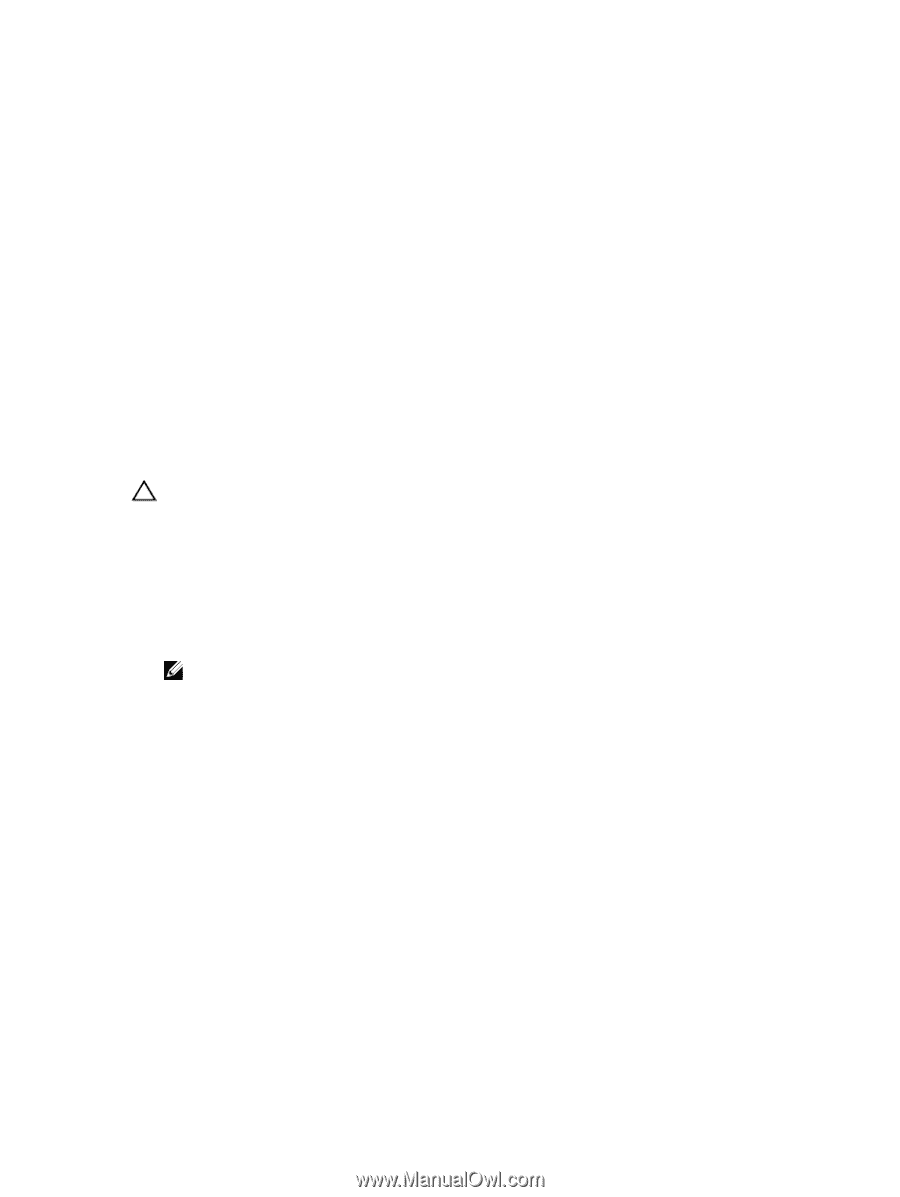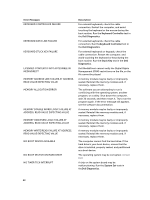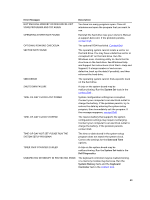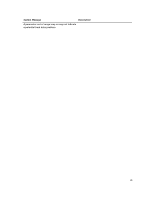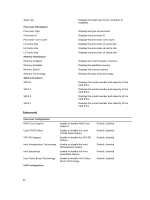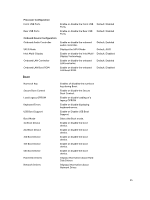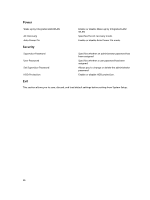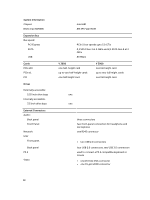Dell Vostro 3900 Dell Vostro V 3900 Mini-Tower Owners Manual - Page 33
System Setup, System Setup Overview, Enter System Setup, System Setup Options, Main - desktop
 |
View all Dell Vostro 3900 manuals
Add to My Manuals
Save this manual to your list of manuals |
Page 33 highlights
4 System Setup System Setup Overview System Setup allows you to: • change the system configuration information after you add, change, or remove any hardware in your computer. • set or change a user-selectable option such as the user password. • read the current amount of memory or set the type of hard drive installed. Before you use System Setup, it is recommended that you write down the System Setup screen information for future reference. CAUTION: Unless you are an expert computer user, do not change the settings for this program. Certain changes can cause your computer to work incorrectly. Enter System Setup 1. Turn on (or restart) your computer. 2. When the blue DELL logo is displayed, you must watch for the F2 prompt to appear. 3. Once the F2 prompt appears, press immediately. NOTE: The F2 prompt indicates that the keyboard has initialized. This prompt can appear very quickly, so you must watch for it to display, and then press . If you press before you are prompted, this keystroke will be lost. 4. If you wait too long and the operating system logo appears, continue to wait until you see the Microsoft Windows desktop. Then, shut down your computer and try again. System Setup Options Main System Information BIOS Version Build Date System Date System Time Service Tag Displays the computer model number. Displays the BIOS revision. Displays the date the system BIOS was built. Re-sets the date on the computer's internal calendar. Re-sets the time on the computer's internal clock. Displays the service tag of your computer. 33