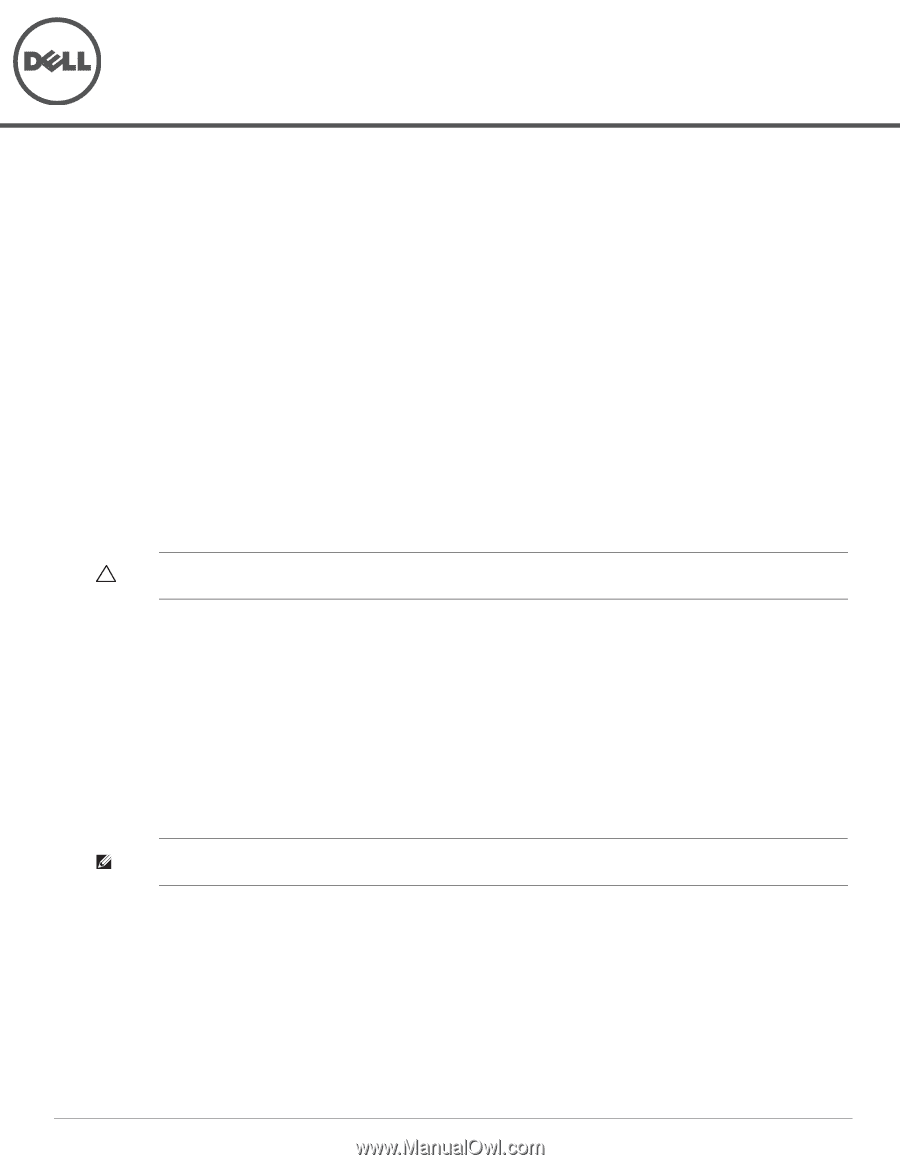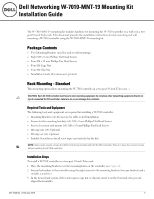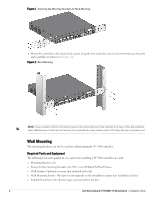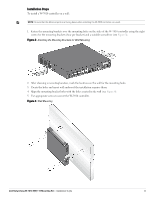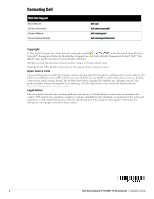Dell W-7010 MNT-19 Mounting Kit Installation Guide - Page 1
Dell W-7010 Manual
 |
View all Dell W-7010 manuals
Add to My Manuals
Save this manual to your list of manuals |
Page 1 highlights
Dell Networking W-7010-MNT-19 Mounting Kit Installation Guide The W-7010-MNT-19 mounting kit includes hardware for mounting the W-7010 controller on a wall or in a twopost 19-inch Telco rack. This document provides the installation instructions for rack mounting and wall mounting a W-7010 controller using the W-7010-MNT-19 mounting kit. Package Contents Two Mounting Brackets (used for rack or wall mounting) Eight M4 x 8 mm Phillips Flat Head Screws Four M6 x 15 mm Phillips Pan Head Screws Four M6 Cage Nut Four M6 Clip Nut Installation Guide (this document, printed) Rack Mounting - Standard This mounting option allows mounting the W-7010 controller in a two-post 19-inch Telco rack. s CAUTION: Each W-7010 controller must have its own mounting equipment. Do not place other networking equipment directly on top of a mounted W-7010 controller. Failure to do so can damage the controller. Required Tools and Equipment The following tools and equipment are required for installing a W-7010 controller: Mounting Brackets (x2); Do not use for table or shelf installation Screws for the mounting brackets (x8): M4 x 8 mm Phillips Flat Head Screws Screws for system rack mount (x4): M6 x 15 mm Phillips Pan Head Screws M6 cage nut (x4): Optional M6 clip nut (x4): Optional Suitable Screwdrivers for all screw types (not included in the kit) NOTE: Some racks require screws that differ from those included with the W-7010 controller. Ensure to have the correct screws before installing the W-7010 controller. Installation Steps To install a W-7010 controller in a two-post 19-inch Telco rack: 1. Place the mounting brackets over the mounting holes on the controller (see Figure 1). 2. Secure the brackets to the controller using the eight screws for the mounting brackets (four per bracket) and a suitable screwdriver. 3. In the desired rack system, if the rack requires cage nut or clip nut, insert it on the front rails (two per rail, aligned horizontally). 0511640-04 | February 2015 1