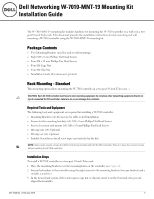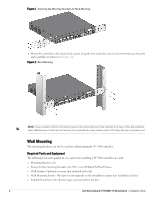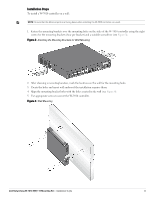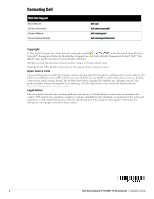Dell W-7010 MNT-19 Mounting Kit Installation Guide - Page 3
Installation Steps
 |
View all Dell W-7010 manuals
Add to My Manuals
Save this manual to your list of manuals |
Page 3 highlights
Installation Steps To install a W-7010 controller on a wall: NOTE: Ensure that the Ethernet ports are facing down when installing the W-7010 controller on a wall. 1. Fasten the mounting brackets over the mounting holes on the sides of the W-7010 controller using the eight screws for the mounting brackets (four per bracket) and a suitable screwdriver (see Figure 3). Figure 3 Attaching the Mounting Brackets for Wall Mounting 2. After choosing a mounting location, mark the locations on the wall for the mounting holes. 3. Create the holes and insert wall anchors if the installation requires them. 4. Align the mounting bracket holes with the holes created in the wall (see Figure 4). 5. Use appropriate screws to secure the W-7010 controller. Figure 4 Wall Mounting Dell Networking W-7010-MNT-19 Mounting Kit | Installation Guide 3