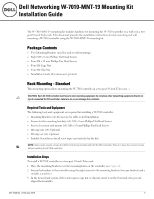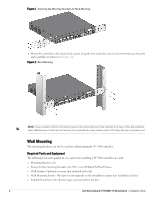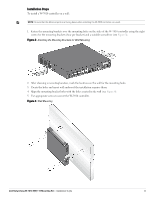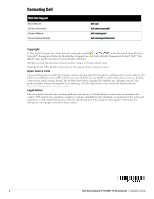Dell W-7010 MNT-19 Mounting Kit Installation Guide - Page 2
Wall Mounting
 |
View all Dell W-7010 manuals
Add to My Manuals
Save this manual to your list of manuals |
Page 2 highlights
Figure 1 Attaching the Mounting Brackets for Rack Mounting 4. Mount the controller in the desired rack system using the four screws for system rack mount (two per bracket) and a suitable screwdriver (see Figure 2). Figure 2 Rack Mounting NOTE: Leave a minimum of 10 cm (4 inches) of space on the left and right side of the controller for proper air flow and ventilation. Leave additional space in the front and the back of the controller to access network cables, LED status indicators, and power cord. Wall Mounting The mounting brackets can also be used for wall mounting the W-7010 controller. Required Tools and Equipment The following tools and equipment are required for installing a W-7010 controller on a wall: Mounting Brackets (x2) Screws for the mounting brackets (x8): M4 x 8 mm Phillips Flat Head Screws Wall Anchors: Optional accessory (not included in the kit) Wall Mounting Screws: The type of screw depends on the installation surface (not included in the kit) Suitable Screwdrivers for all screw types (not included in the kit) 2 Dell Networking W-7010-MNT-19 Mounting Kit | Installation Guide