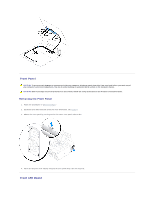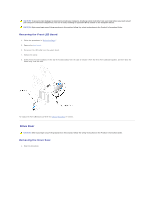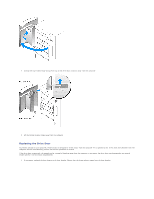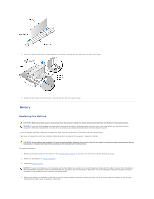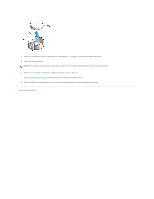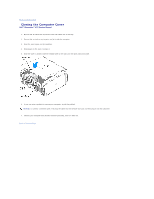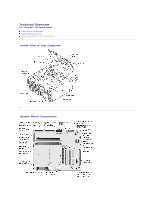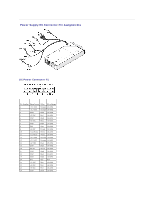Dell XPS /Dimension Gen 4 Service Manual - Page 48
Product Information Guide
 |
View all Dell XPS /Dimension Gen 4 manuals
Add to My Manuals
Save this manual to your list of manuals |
Page 48 highlights
4. Insert the new battery into the socket with the side labeled "+" facing up, and snap the battery into place. 5. Close the computer cover. NOTICE: To connect a network cable, first plug the cable into the network device and then plug it into the computer. 6. Connect your computer and devices to electrical outlets, and turn them on. 7. Enter the system setup program and restore the settings you recorded in step 1. 8. Properly dispose of the old battery. See the Product Information Guide for battery disposal information. Back to Contents Page

4.
Insert the new battery into the socket with the side labeled "+" facing up, and snap the battery into place.
5.
Close the computer cover.
6.
Connect your computer and devices to electrical outlets, and turn them on.
7.
Enter the system setup program
and restore the settings you recorded in step 1.
8.
Properly dispose of the old battery. See the
Product Information Guide
for battery disposal information.
Back to Contents Page
NOTICE:
To connect a network cable, first plug the cable into the network device and then plug it into the computer.