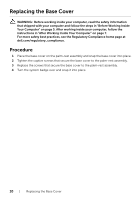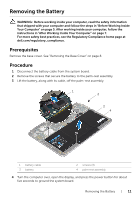Dell XPS 11 9P33 Service Manual - Page 15
Removing the mSATA Card, Prerequisites, Procedure
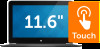 |
View all Dell XPS 11 9P33 manuals
Add to My Manuals
Save this manual to your list of manuals |
Page 15 highlights
Removing the mSATA Card WARNING: Before working inside your computer, read the safety information that shipped with your computer and follow the steps in "Before Working Inside Your Computer" on page 5. After working inside your computer, follow the instructions in "After Working Inside Your Computer" on page 7. For more safety best practices, see the Regulatory Compliance home page at dell.com/regulatory_compliance. Prerequisites 1 Remove the base cover. See "Removing the Base Cover" on page 8. 2 Remove the battery. See "Removing the Battery" on page 11. Procedure 1 Remove the screw that secures the mSATA card to the palm-rest assembly. 2 Slide the mSATA card out of the mSATA-card connector. 1 1 screw 3 mSATA-card connector 3 2 2 mSATA card Removing the mSATA Card | 15