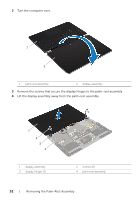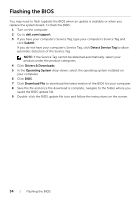Dell XPS 11 9P33 Service Manual - Page 30
Replacing the System Board, Procedure, Postrequisites, Entering the Service Tag in the BIOS - keyboard not working
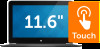 |
View all Dell XPS 11 9P33 manuals
Add to My Manuals
Save this manual to your list of manuals |
Page 30 highlights
Replacing the System Board WARNING: Before working inside your computer, read the safety information that shipped with your computer and follow the steps in "Before Working Inside Your Computer" on page 5. After working inside your computer, follow the instructions in "After Working Inside Your Computer" on page 7. For more safety best practices, see the Regulatory Compliance home page at dell.com/regulatory_compliance. Procedure CAUTION: Make sure that no cables are placed under the system board. 1 Align the screw holes on the system board with the screw holes on the palm-rest assembly. 2 Replace the screws that secure the system board to the palm-rest assembly. 3 Slide the power-button cable, NFC cable, touchpad cable, keyboard and keyboard-backlight cable, volume-control buttons cable, fan cable, webcam cable, and display-lid switch cable into the system-board connectors, and press down on the connector latches to secure the cables. 4 Connect the speaker cable, display cable, and power-adapter port cable to the system board. 5 Press down the display hinge in place. 6 Replace the screws that secure the display hinge to the palm-rest assembly. Postrequisites 1 Replace the mSATA card. See "Replacing the mSATA Card" on page 16. 2 Replace the wireless card. See "Replacing the Wireless Card" on page 14. 3 Replace the battery. See "Replacing the Battery" on page 12. 4 Replace the base cover. See "Replacing the Base Cover" on page 10. Entering the Service Tag in the BIOS 1 Turn on the computer. 2 At the Dell logo, press F2 to enter System Setup. 3 Navigate to the Main tab and type the Service Tag in the Service Tag field. 30 | Replacing the System Board