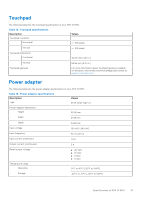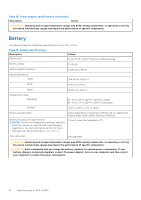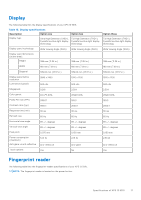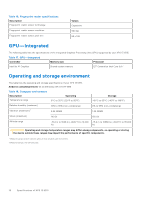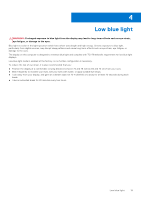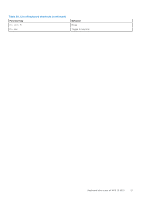Dell XPS 13 9315 XPS 13 9315 / XPS 9315 Setup and Specifications - Page 20
Keyboard shortcuts of XPS 13 9315, shift, Function Key Behavior, Function key
 |
View all Dell XPS 13 9315 manuals
Add to My Manuals
Save this manual to your list of manuals |
Page 20 highlights
5 Keyboard shortcuts of XPS 13 9315 NOTE: Keyboard characters may differ depending on the keyboard language configuration. Keys that are used for shortcuts remain the same across all language configurations. Some keys on your keyboard have two symbols on them. These keys can be used to type alternate characters or to perform secondary functions. The symbol that is shown on the lower part of the key refers to the character that is typed out when the key is pressed. If you press shift and the key, the symbol that is shown on the upper part of the key is typed out. For example, if you press 2, 2 is typed out; if you press Shift + 2, @ is typed out. The keys F1-F12 at the top row of the keyboard are function keys for multimedia control, as indicated by the icon at the bottom of the key. Press the function key to invoke the task represented by the icon. For example, pressing F1 mutes the audio (see the table below). However, if the function keys F1-F12 are needed for specific software applications, multimedia functionality can be disabled by pressing fn + esc. Subsequently, multimedia control can be invoked by pressing fn and the respective function key. For example, mute audio by pressing fn + F1. NOTE: You can also define the primary behavior of the function keys (F1-F12) by changing Function Key Behavior in BIOS setup program. Table 19. List of keyboard shortcuts Function key Re-defined key (for multi-media control) F1 fn + F1 F2 fn + F2 F3 fn + F3 F4 fn + F4 F5 fn + F5 F6 fn + F6 Behavior Mute audio Decrease volume Increase volume Mic mute Play/Pause Keyboard backlight NOTE: Toggle to cycle the keyboard backlight status through off, low-backlight, and highbacklight F7 fn + F7 F8 fn + F8 F9 fn + F9 F10 fn + F10 F11 fn + F11 F12 fn + F12 Decrease brightness Increase brightness Switch to external display Print screen Home End The fn key is also used with selected keys on the keyboard to invoke other secondary functions. Table 20. List of keyboard shortcuts Function key fn + B Behavior Pause/Break fn + S Toggle scroll lock fn + R System request 20 Keyboard shortcuts of XPS 13 9315