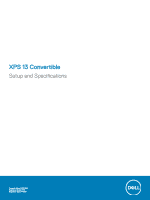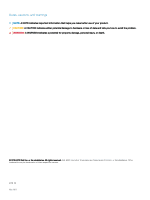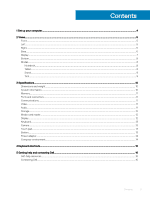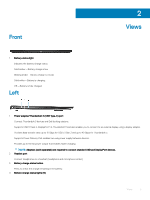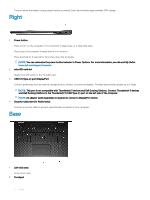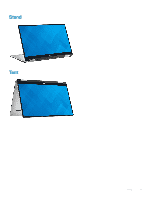Dell XPS 13 9365 2-in-1 XPS 13 Convertible Setup and Specifications - Page 4
Set up your computer, Table 1. Locate Dell apps
 |
View all Dell XPS 13 9365 2-in-1 manuals
Add to My Manuals
Save this manual to your list of manuals |
Page 4 highlights
1 Connect the power adapter and press the power button. 1 Set up your computer NOTE: To conserve battery power, the battery might enter power saving mode. Connect the power adapter and press the power button to turn on the computer. 2 Finish Windows setup. Follow the on-screen instructions to complete the setup. When setting up, Dell recommends that you: • Connect to a network for Windows updates. NOTE: If connecting to a secured wireless network, enter the password for the wireless network access when prompted. • If connected to the internet, sign-in with or create a Microsoft account. If not connected to the internet, create an offline account. • On the Support and Protection screen, enter your contact details. 3 Locate and use Dell apps from the Windows Start menu-Recommended Table 1. Locate Dell apps SupportAssist Pro-actively checks the health of your computer's hardware and software. The SupportAssist OS Recovery tool troubleshoots issues with the operating system. For more information, see the SupportAssist documentation at www.dell.com/support. NOTE: In SupportAssist, click the warranty expiry date to renew or upgrade your warranty. Dell Update Updates your computer with critical fixes and latest device drivers as they become available. Dell Digital Delivery Download software applications, which are purchased but not pre-installed on your computer. 4 Set up your computer