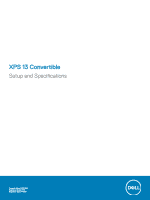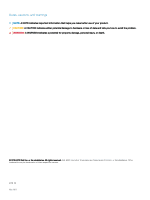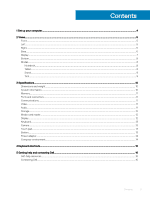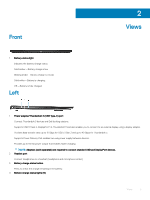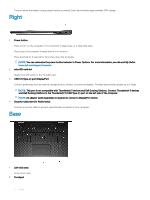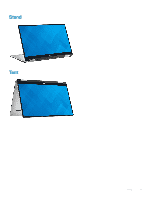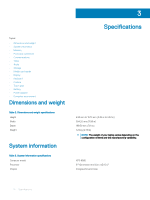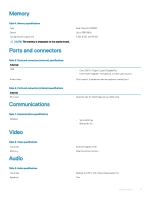Dell XPS 13 9365 2-in-1 XPS 13 Convertible Setup and Specifications - Page 6
Right, Base
 |
View all Dell XPS 13 9365 2-in-1 manuals
Add to My Manuals
Save this manual to your list of manuals |
Page 6 highlights
Turns on when the battery-charge status button is pressed. Each light indicates approximately 20% charge. Right 1 Power button Press to turn on the computer if it is turned off, in sleep state, or in hibernate state. Press to put the computer in sleep state if it is turned on. Press and hold for 4 seconds to force shut-down the computer. NOTE: You can customize the power-button behavior in Power Options. For more information, see Me and My Dell at www.dell.com/support/manuals. 2 microSD-card slot Reads from and writes to the microSD-card. 3 USB 3.1 (Type-C) port/DisplayPort Connect peripherals such as external storage devices, printers, and external displays. Provides data transfer speeds up to 5 Gbps. NOTE: This port is not compatible with Thunderbolt 3 devices and Dell Docking Stations. Connect Thunderbolt 3 devices and Dell Docking Stations to the Thunderbolt 3 (USB Type-C) port on the left side of the computer. NOTE: An adapter (sold separately) is required to connect a DisplayPort device. 4 Security-cable slot (for Noble locks) Connect a security cable to prevent unauthorized movement of your computer. Base 1 Left-click area Press to left-click. 2 Touchpad 6 Views