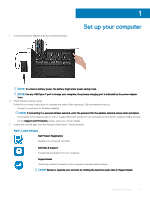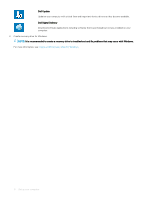Dell XPS 15 9575 2-in-1 XPS 15 2-in-1 Setup and Specifications - Page 10
Right, Front
 |
View all Dell XPS 15 9575 2-in-1 manuals
Add to My Manuals
Save this manual to your list of manuals |
Page 10 highlights
Reads from and writes to the microSD-card. 4 Battery-charge status button Press to check the charge remaining in the battery. 5 Battery-charge status lights (5) Turns on when the battery-charge status button is pressed. Each light indicates approximately 20% charge. 6 Dell Premium Active Pen magnets Secures the Dell Premium Active Pen to the computer chassis. Right 1 USB 3.1 Gen 1 (Type-C) port with Power Delivery/DisplayPort (2) Connect peripherals such as external storage devices, printers, and external displays. Supports Power Delivery that enables two-way power supply between devices. Provides up to 7.5 W power output that enables faster charging. NOTE: An adapter (sold separately) is required to connect a DisplayPort device. 2 Headset port Connect headphones or a headset (headphone and microphone combo). 3 Security-cable slot (for Noble locks) Connect a security cable to prevent unauthorized movement of your computer. Front 1 Power and battery-status light Indicates the power state and battery state of the computer. Solid white-Power adapter is connected and the battery is charging. Solid amber-Battery charge is low or critical. Off-Battery is fully charged. NOTE: On certain computer models, the power and battery-status light is also used for system diagnostics. For more information, see the Troubleshooting section in your computer's Service Manual. 10 Views