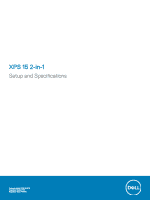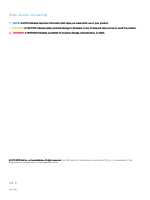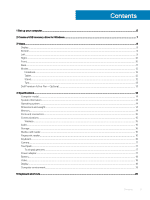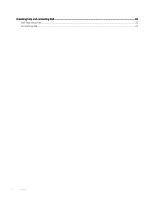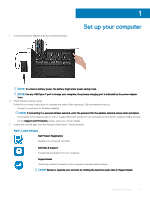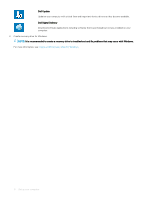Dell XPS 15 9575 2-in-1 XPS 15 2-in-1 Setup and Specifications - Page 5
Set up your computer, Dell Help & Support
 |
View all Dell XPS 15 9575 2-in-1 manuals
Add to My Manuals
Save this manual to your list of manuals |
Page 5 highlights
1 Connect the power adapter and press the power button. 1 Set up your computer NOTE: To conserve battery power, the battery might enter power saving mode. NOTE: Use any USB Type-C port to charge your computer; the primary-charging port is indicated by the power-adapter icon. 2 Finish Windows system setup. Follow the on-screen instructions to complete the setup. When setting up, Dell recommends that you: • Connect to a network for Windows updates. NOTE: If connecting to a secured wireless network, enter the password for the wireless network access when prompted. • If connected to the internet, sign-in with or create a Microsoft account. If not connected to the internet, create an offline account. • On the Support and Protection screen, enter your contact details. 3 Locate and use Dell apps from the Windows Start menu-Recommended Table 1. Locate Dell apps Dell Product Registration Register your computer with Dell. Dell Help & Support Access help and support for your computer. SupportAssist Proactively checks the health of your computer's hardware and software. NOTE: Renew or upgrade your warranty by clicking the warranty expiry date in SupportAssist. Set up your computer 5