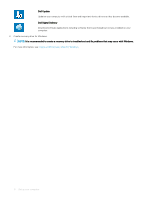Dell XPS 15 9575 2-in-1 XPS 15 2-in-1 Setup and Specifications - Page 11
Base, If the power button has
 |
View all Dell XPS 15 9575 2-in-1 manuals
Add to My Manuals
Save this manual to your list of manuals |
Page 11 highlights
2 Digital-array microphones (4) Provide digital sound input for audio recording, voice calls, and so on. Base 1 Touchpad Move your finger on the touchpad to move the mouse pointer. Tap to left-click and two finger tap to right-click. 2 Left-click area Press to left-click. 3 Right-click area Press to right-click. 4 Power button with optional fingerprint reader Press to turn on the computer if it is turned off, in sleep state, or in hibernate state. When the computer is turned on, press the power button to put the computer into sleep state; press and hold the power button for 10 seconds to force shut-down the computer. If the power button has a fingerprint reader, place your finger on the power button to log in. NOTE: You can customize power-button behavior in Windows. For more information, see Me and My Dell at www.dell.com/ support/manuals. NOTE: The power-status light on the power button is available only on computers without the optional fingerprint reader. Computers shipped with the fingerprint reader integrated on the power button will not have the power-status light on the power button. NOTE: To reset the battery, press and hold the power button for 25 seconds. Views 11