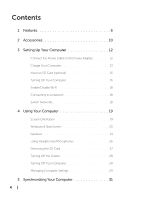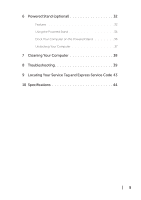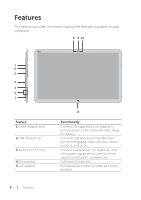Dell XPS 18 1810 Users Manual - Page 8
Connect to a Dell Powered Stand optional., Power/Battery-status
 |
View all Dell XPS 18 1810 manuals
Add to My Manuals
Save this manual to your list of manuals |
Page 8 highlights
6 5 4 3 1 2 Feature 1 Touchscreen display 2 Docking port 3 Noble lock port 4 Right speaker 5 Power and sleep/wake button 6 Power/Battery-status indicator Functionality Touch the display to use on-screen controls including buttons, menu items, and the on-screen keyboard. Connect to a Dell Powered Stand (optional). Allows you to secure your computer using a Noble lock. Provides audio output for video and music playback. Press and release to turn your computer on or off. Indicates the power/battery charge status. (see battery status table) 8 │ Features

1
2
6
3
5
4
Feature
Functionality
1
Touchscreen display
Touch the display to use on-screen controls
including buttons, menu items, and the
on-screen keyboard.
2
Docking port
Connect to a Dell Powered Stand (optional).
3
Noble lock port
Allows you to secure your computer using a
Noble lock.
4
Right speaker
Provides audio output for video and music
playback.
5
Power and sleep/wake
Press and release to turn your computer on or
button
o².
6
Power/Battery-status
Indicates the power/battery charge status.
indicator
(see
battery status table
)
8
│
Features