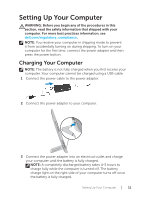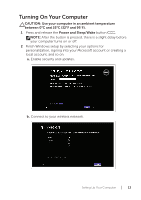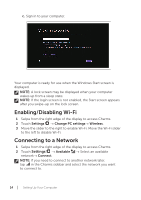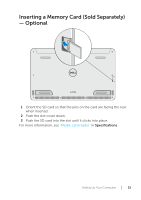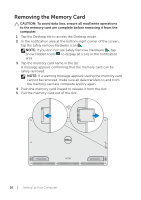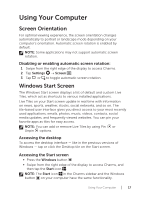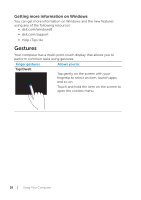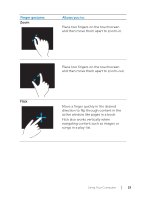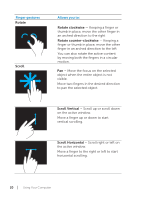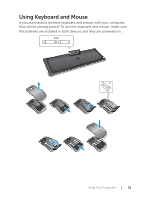Dell XPS 18 1820 Users Manual - Page 16
Removing the Memory Card
 |
View all Dell XPS 18 1820 manuals
Add to My Manuals
Save this manual to your list of manuals |
Page 16 highlights
Removing the Memory Card CAUTION: To avoid data loss, ensure all read/write operations to the memory card are complete before removing it from the computer. 1 Tap the Desktop tile to access the Desktop mode. 2 In the notification area at the bottom-right corner of the screen , tap the safely remove hardware icon . NOTE: If you don not see Safely Remove Hardware , tap Show Hidden Icons to display all icons in the notification area. 3 Tap the memory card name in the list. A message appears confirming that the memory card can be safely removed. NOTE: If a warning message appears stating the memory card cannot be removed, make sure all data transfers to and from the memory card are complete and try again. 4 Push the memory card inward to release it from the slot. 5 Pull the memory card out of the slot. 16 │ Setting Up Your Computer